The Add Attachment feature allows users to attach documents to endorsements to give the sender as much information as possible about the endorsement and the non-endorsement.
To attach files or documents to endorsements, follow the steps below:
1. Navigate to an object that needs the user’s endorsement
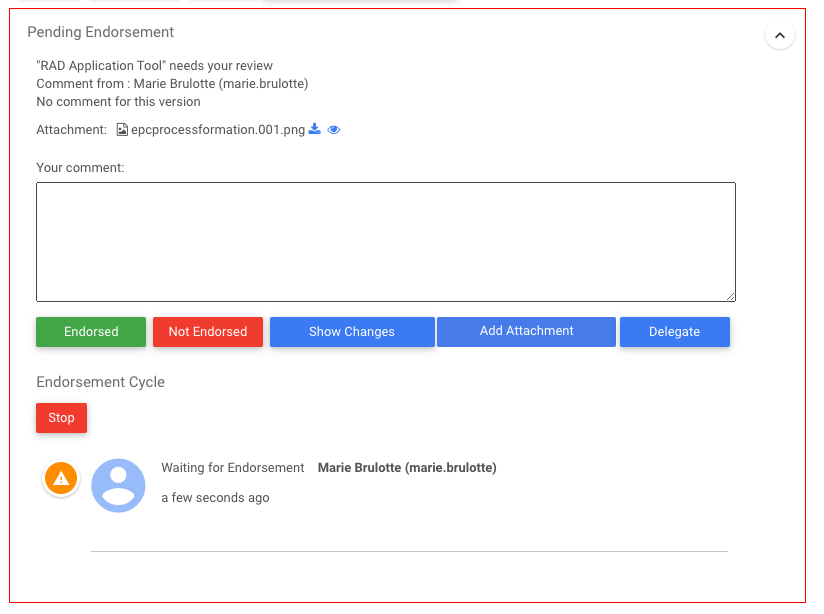
2. Click on the 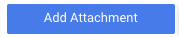
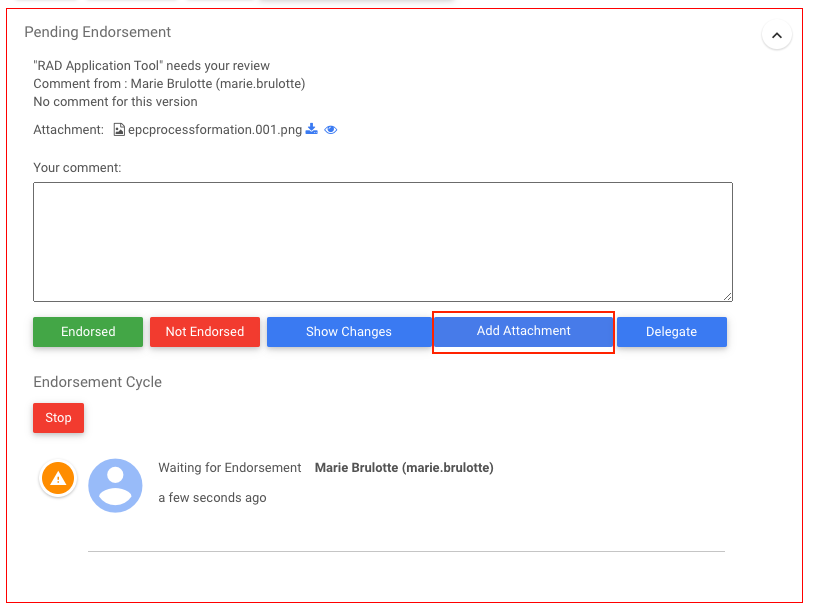
3. Select the desired file
4. The file will appear at the bottom of the pending endorsement
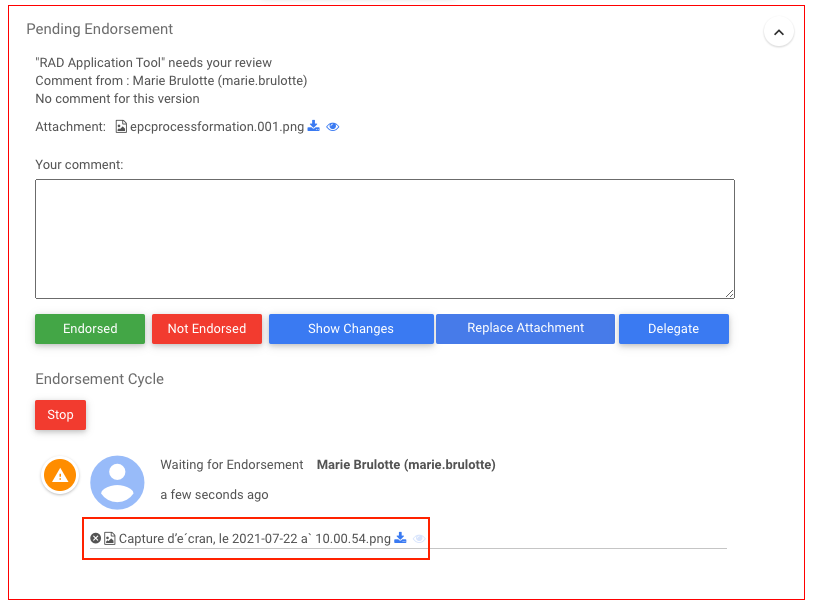
5. The Add Attachment button will now be replaced by the 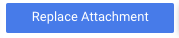
6. To delete the attachment and not replace it with another one, click on the X button next to the file name

7. To download the attached file, click on the download button next to the file name

8. To preview the attached file, click on the preview button next to the file name

Haben Sie noch weitere Fragen?
Visit the Support Portal


