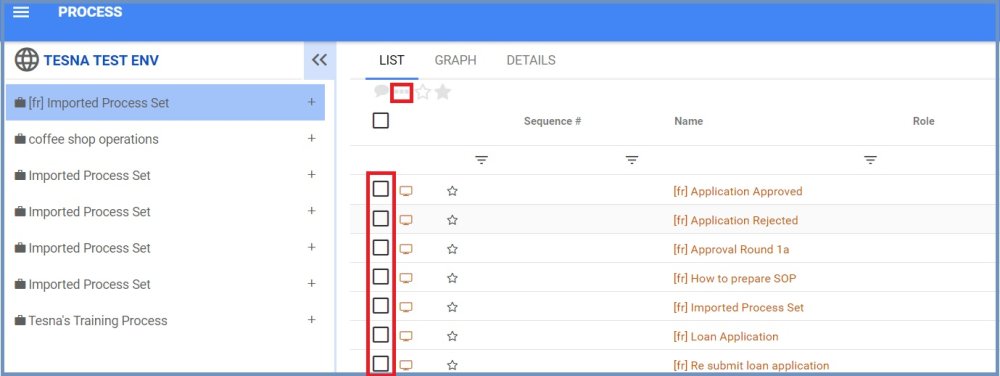Mass-Edit features allow the user to edit multiple/bulk objects in EPC, from the multi-selection menu in the list view. The mass Edit features such as Control, Rule, Document, Risk. These can be accessed through the list view of all modules.
| Mass Edit | Description |
|---|---|
| Control | The EPC allows users to integrate Controls as part of business processes, clarifying and communicating the Control’s objective, its importance and its procedure. The Mass control in EPC allows users to update with a new control to the selected entire objects at a time. |
| Rule | The Mass rule selection in EPC allows users to view and monitor business rules that control business processes to multiple business objects. |
| Document | The mass document selection in EPC allows users to assign documents to multiple business objects at once . For a process that already has a document, when the user assigns documents from the multi assign page, it gets added to the user’s list of documents that contain the user process. |
| Risk | The Mass risk association in EPC allows users to assign risks to multiple processes and flow object at once and the selected objects from the list view will be updated with the new risk |
| Master Data | The Master Data Mass assign in EPC allows users to assign Master Data to multiple processes and flow objects at once and the selected objects from the list view will be updated with the new Master Data |
| Performance | The Performance Mass assign in EPC allows users to assign Performance data to multiple processes and flow objects at once and the selected objects from the list view will be updated with the new Performance measurements |
| Categories | |
| Properties | |
| Capability | The Capability Mass assign in EPC allows users to assign Capability data to multiple processes and flow objects at once and the selected objects from the list view will be updated with the new Capability measurements |
To use these features, a user is required to simply check on “Select Box”, found in the column box of the list view, to enable a list of checkboxes. Once appeared, a user is required to select at least one object to enable the icons on the page header. A list of options will be available to choose from.
Once the objects to Edit have been selected, the user can proceed to Edit them.
Haben Sie noch weitere Fragen?
Visit the Support Portal