Sorting allows users to classify rules based on selected criteria. You can sort list results for any column title that is written in BLUE.
The following are the fields that users can use when sorting through Rule in List View:
| Filter | Details |
|---|---|
| Favorite | Allows users to sort rules by favorites vs. non-favorites |
| Name | Allows users to sort rules by a key number or word within document name |
| Type | Allows users to sort rules by their specific type |
| Modified Date | Allows users to sort rules chronologically by date last modified |
How to use “Sorting” Function
1. Navigate to the Rule Module
2. Navigate Cursor to desired Category
3. Click on the Category
1-To sort the Category in Ascending order, click on 
2-To sort the Category in Descending order, click on 
3- Click a third time to Remove the sorting action
Ascending Example: The Name column is sorted in ascending order.
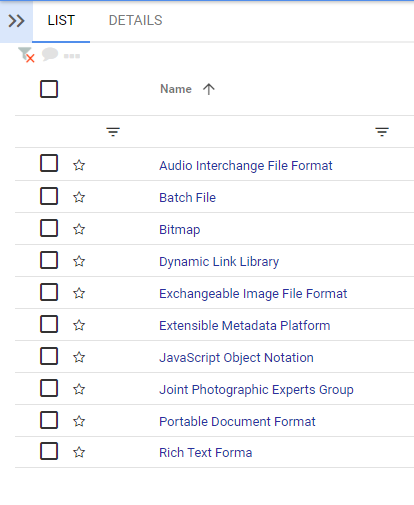
Descending Example: The Name column is sorted in descending order.
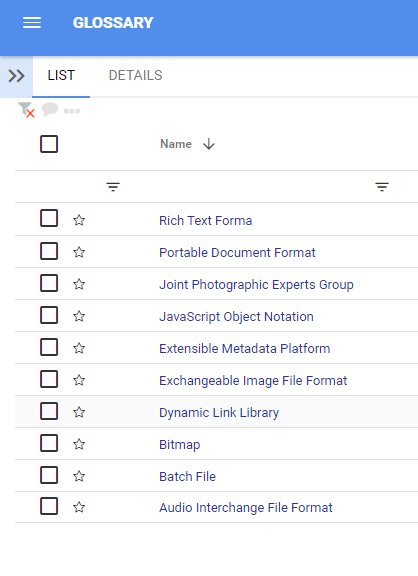
Haben Sie noch weitere Fragen?
Visit the Support Portal


