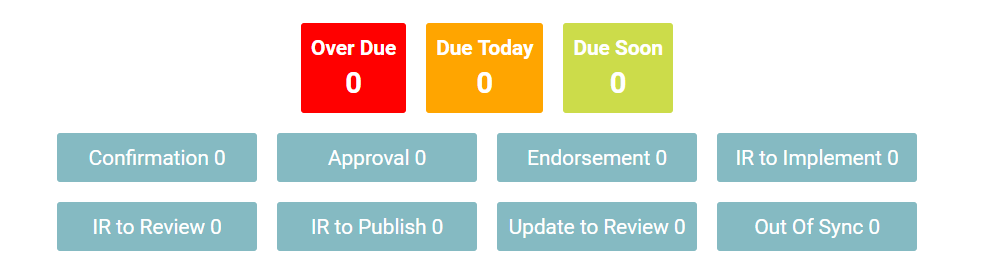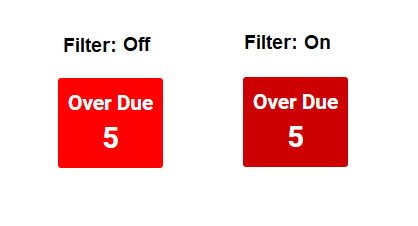You can add filters to see specific actions and other items of your choice. Type what you are looking for, select the filter in the drop-down menu, or define the range by dates.
How to Add Filter
1. Navigate cursor and select the box column you wish to filter. For this example, we will use Action Type.
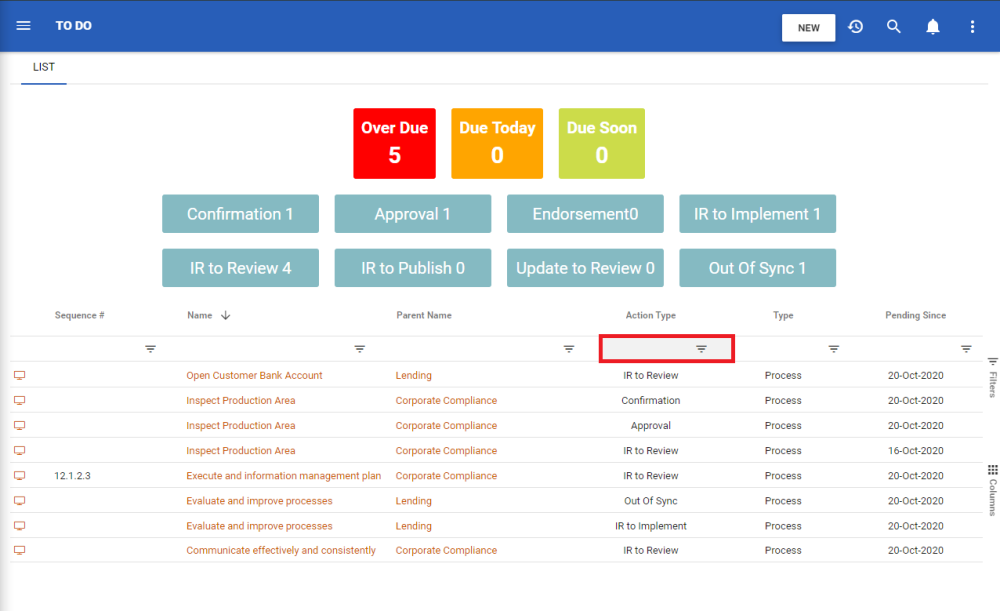
2. Select the box, which will generate a drop down menu

3. Select the desired filter. For this example, we will select IR to Implement and IR to Review.
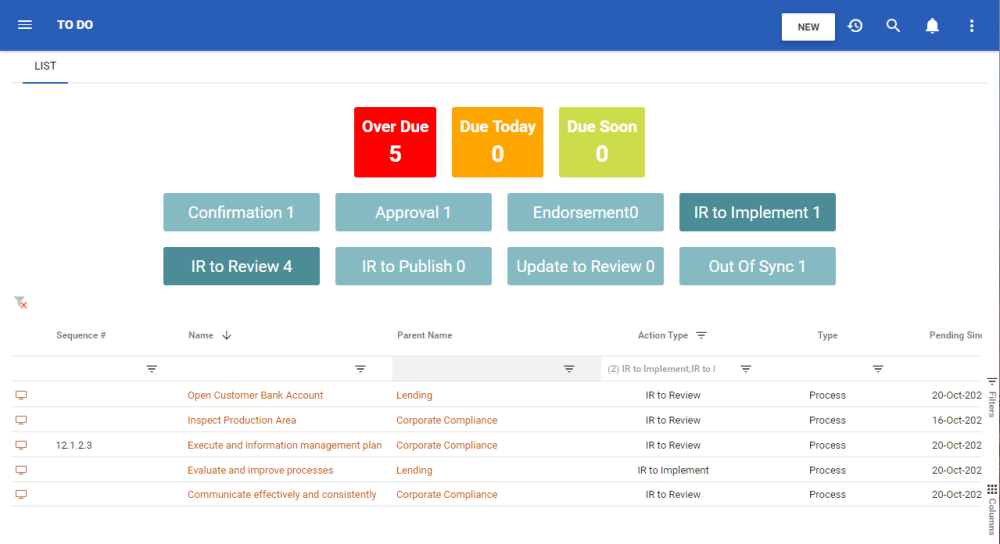
4. Additionally, you can click on any of these following buttons to filter the results:
| Name | Filter Action |
|---|---|
| Over Due | This filter shows every action that is over due |
| Due Today | This filter shows every action that is due today |
| Due Soon | This filter shows every action that are due within a week |
| Confirmation | Filters action by Confirmation Type |
| Approval | Filters action by Approval Type |
| Endorsement | Filters action by Endorsement Type |
| IR to Implement | Filters action by improvement request to implement |
| IR to Review | Filters action by improvement request to review |
| IR to Publish | Filters action by improvement request to publish |
| Update to Review | Filters action by update to review |
| Out Of Sync | Filters action by processes which are out of sync |
Haben Sie noch weitere Fragen?
Visit the Support Portal