Sorting allows users to classify capabilities based on selected criteria. You can sort list results for any column title that is written in BLUE.
The following are the fields that users can use when sorting through Capabilities in List View:
| Filter | Details |
|---|---|
| Favorite | Allows users to sort risks by favorites vs. non-favorites |
| Name | Allows users to sort risks by a key number or word within document name |
| Type | Allows users to sort risks based on their specific type |
| Capability Status | B3 |
| Business Value | B4 |
| Technical Health | B1 |
| Importance to Strategy | B2 |
| Competitive Positioning | B3 |
| Status | Allows users to sort risks based on their status |
| Modified Date | Allows users to sort risks chronologically by date last modified |
How to use the “Sorting” Function
1. Navigate to the Capability Module
2. Navigate Cursor to desired Category
3. Click on the Category
4. One click will sort the Category in Ascending order, reflected by 
Two Clicks will sort the Category in Descending order, reflected by 
Three Clicks will Remove the sorting action
Ascending Example: The Name column is sorted in ascending order.
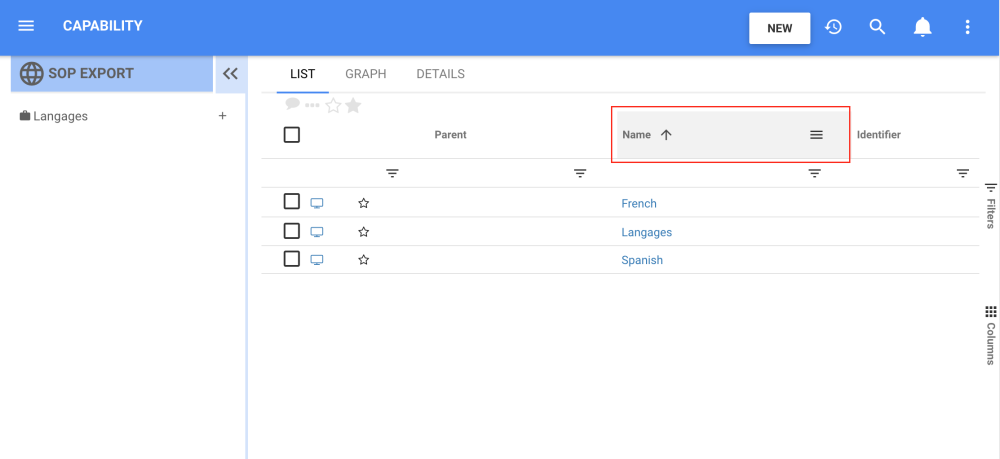
Descending Example: The Name column is sorted in descending order.
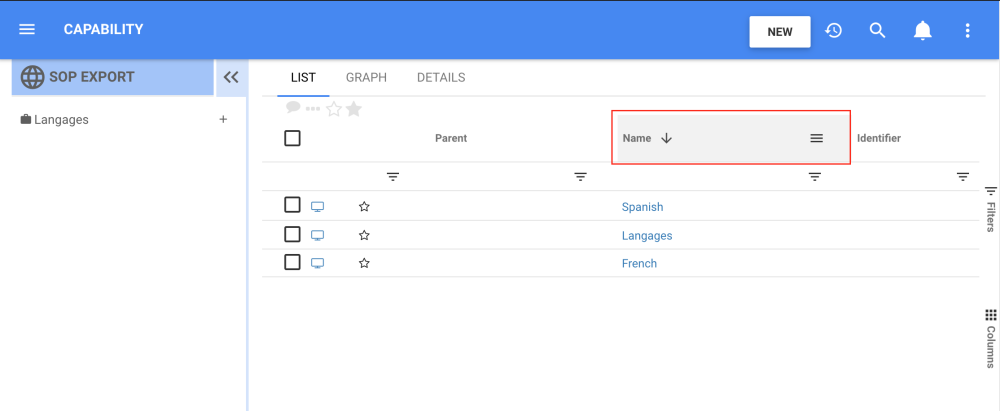
Haben Sie noch weitere Fragen?
Visit the Support Portal


