Review This
- Start the transaction by Selecting the correct Modify PA type and enter the effective date of the most recent Grant or Extend PA as the effective date.
- This PA will bring up the same infotypes as the corresponding Special leave – Grant PA. Follow the PA saving all infotypes until IT3344.
- On IT3344, enter the enter the new end date of the period of Special Leave in the Expiration text box first. Then for Position Occupancy Clock, Select:
- Resume/Continue: used when the overall period of Special Leave is less than one year.
- When selected, Click
to select the Position Occupancy Number from the displayed list.
Always pick the last record that has an expiration date of 31.12.9999. The Umoja generated selected position occupancy number will then display in the Position Occupancy Number field.
- Suspend: if the total period of Special Leave is for one year or longer
- Not Applicable: Used for staff members who are not subject to managed mobility. This includes employee group-subgroup 2 through 6:
- 2 (local staff);
- 3 (Conference Language Staff);
- 4 (WAE);
- 5 (Special Staff);
- 6 (R/NR Loan to UN);
As well as certain staff within employee group 1: - 1-GI (International GS);
- All international staff with temporary appointments; and
- P2 and P3 international language staff.
- On IT2001, enter the new end date of the period of Special Leave in the To text box. Click on save and skip the rest of the infotypes until the end. Remember to add the note indicating the reason for the modification:8
Special Leave without Pay – Modify PA executed to shorten the original period of SLWOP for < reason >. Total SLWOP period from < date > to < date > .
)footnote1
Last modified:
20 February 2023



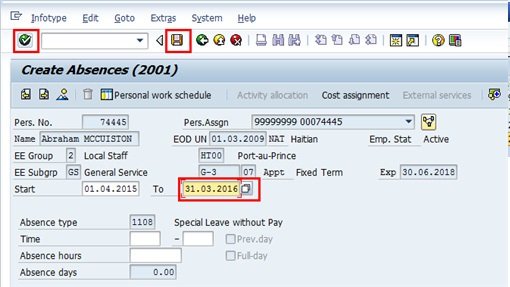
Post your comment on this topic.