4.3.2. Create Maternity Leave Protection in ECC (Procedure for exceptional cases when ESS is not available)
Review This
- Start the transaction using the menu path or transaction code.
- Click
after typing PA30 in the Command text box.
- Enter the staff member’s personnel number.
- Click
to continue
- Select Period and enter the dates the staff member will be on Maternity Leave.
- Type 0080 in the Infotype text box to access the Create Maternity Protection/Parental Leave screen.
- Click
to continue.
- Click
to create a new record.
- Enter the expected date of delivery. Leave the remaining fields in the Maternity data section blank.
- Click
to continue.
In the Absences section, the Start and End dates must be modified to correspond with the Start and To dates in the Header section.
- Enter the Start and End dates of the Maternity Leave.
- Click
to continue.
- Press F9 to enter a note documenting the reason for the action.
- Enter the comments in the text box and click
.
- Click
to save the note entries.
- Click
to save infotype (0080).
- Click
to return to the SAP Easy Access screen
)footnote1
Last modified:
20 February 2023

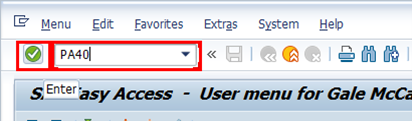


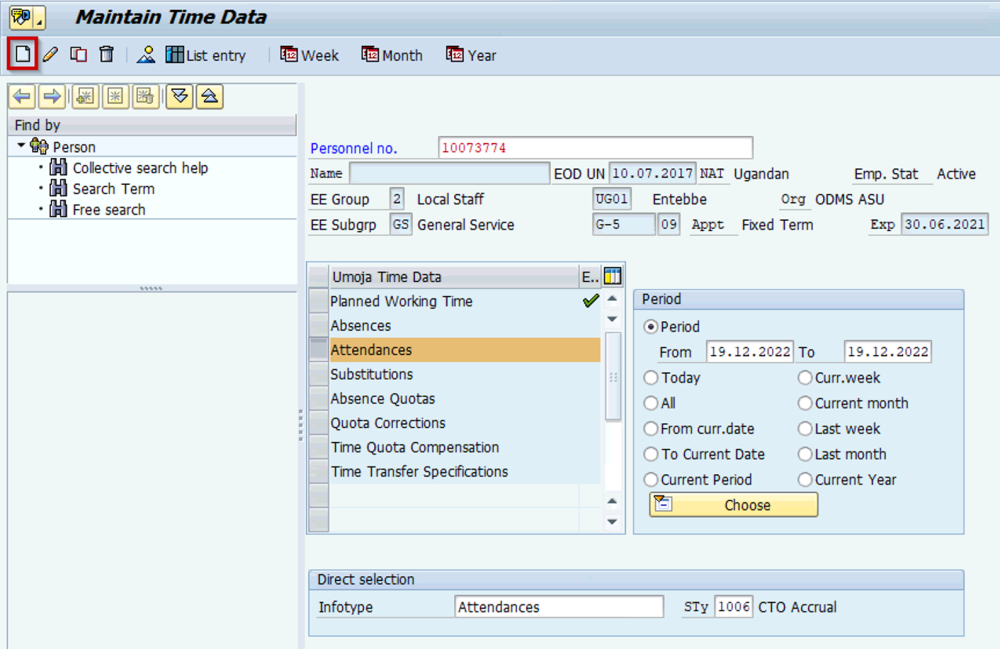
 to create a new record.
to create a new record.



 to save the note entries.
to save the note entries.
 to return to the
to return to the
Post your comment on this topic.