Review This

Normally, the extension would be through the end of the month of April, in which the UNJSPF’s meeting will be held. However, as the 30th of April 2016 falls on a Saturday, the system will not allow you to proceed as it is a non-working period and will bring you to a hard stop if you try to enter that date. Further, the system recognizes UN official holidays, and will not allow you to enter an official holiday as an end date. Floating Holidays are allowed.
- Start the transaction using the menu path or transaction code.
- Click
after typing PA40 in the Command text box.
- Enter the staff member’s personnel number and the Start date of the personnel action.
- Select the Sp Leave with Half Pay – Ext action.
- Click
to execute the Personnel Action.
- Click
to display the list of options for Reason for Action.
- Select the only value as a Reason for Action.
- Click
to continue.
- Review the information on the screen. Note that the position will default to the position against which the staff member is charged to while on special leave with half pay. This field cannot be changed. Click
to continue.
- Click
to save the record and move to the next infotype.
- Enter the end date for the special leave.
- Click
to validate the entries and update the absence days under this absence type.
- Notice that the Absence hours and Absence days have changed, click
to save the entries.
- Click the Action Completed Flag combo box.
- Click Yes to select the Action Completed Flag documenting that the action has been completed. When you choose ‘Yes’, the Action Completed On field will automatically populate the date when you completed the action. In addition, an automatic email notification is sent to the staff member to notify them of the approval of the PA and that the PA will then be made available in ESS for the staff member to view.
- Click
to continue.
- Click
to save the entries.
- Click
to return to the SAP Easy Access screen.
You should execute a PA20 to review the PA and infotypes to which you made changes in this transaction.
As best practice, the following infotypes should be reviewed:
- IT0000 (Actions); and
- IT2001 (Absences).
Each personnel action completed should be documented by adding a note to the record saved on the Actions (0000) Infotype. The note should contain the following elements:
- Staff member has been extended on SL with half pay as a result of < reason > through < date >.
- The case will be considered by the disability board at the April/November meeting.
Follow the general procedure on how to add a note to personnel actions. The procedure can be found in the About chapter of this job aid.
)footnote1

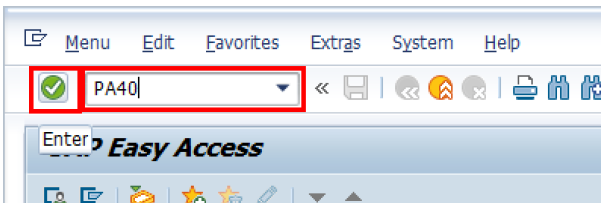




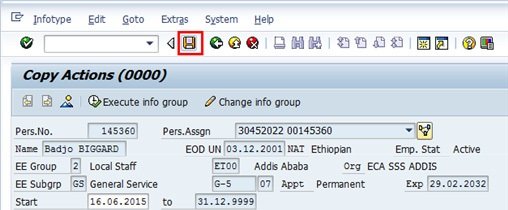
 to save the record and move to the next infotype.
to save the record and move to the next infotype.



 to return to the
to return to the
Post your comment on this topic.