Review This

When the extension of the Special Leave period results in an overall length of time that would make a difference to insurance (refer to the notes before the procedures on granting Special leave for details), please remember to inform the staff member accordingly. Note that it is the overall period of special leave that affects insurance participation, not the dates used for the initial grant of the special leave request.
- Start the transaction using the menu path or transaction code.
- Click
after typing PA40 in the Command text box.
- Enter the staff member’s personnel number and the start date of the SLWOP extension. The start date is the first day of the extension of the staff member’s SLWOP (i.e. The day after the end of the Sp Leave w/o Pay – Grant PA).
- Click
to select the Sp Leave w/o Pay – Extend personnel action.
- Click
to execute the action.
- Click
to display a list of options for Reason for Action.
- Select the appropriate Reason for Action.
- The menu options for the SLWOP – Extend are reduced to two options for ease of use. Unless the reason for administrative leave, all reasons for action will be Other Reasons. The original list of reasons for the SLWOP PA can be found by viewing the SLWOP – Grant PA in PA20 IT0000. Click
to select the reason.
- Notice that the default position is 99999999. Click
to continue.
- Click
to save the record.
- Enter the start date of the extension in the Start text box
Enter the end date of the extension in the To text box.
This infotype creates an absence record. Given there is an absence record for the initial SLWOP period, the “Start” and “To” date in this infotype should reflect the extension period of the SLWOP only. The leave extension request submitted by the staff member or Time Administrator in ESS should be approved by the HR Partner after this PA has been completed so the request is cleared from the work queue and a notification is sent to the staff member.
Click to validate entries.
- Click
to save the record.
- Click
validate values.
- Click
to save the record.
- In IT3344, both the Expiration and Position Occupancy Clock fields are mandatory and the system requires that you update these two fields first before completing other sections in the infotype. The expiration field is used to enter the end date of the temporary movement (assignment, loan or secondment) or SLWOP and only appears in these PAs. Start with this field and then proceed to the Position Occupancy Detail. If you do not complete them in this order, you will get an error message.
You will note the Start date of the infotype NPO Assignment (IT3344) is the original SLWOP – Grant start date. This is correct, as you are only changing the expiration date and not creating a new record. Enter the end date of the SLWOP extension in the Expiration text box.
For Position Occupancy Clock, Select:
Resume/Continue: if the overall period of Special Leave is for less than one year, or upon Return from Special Leave When selected, you must select the Position Occupancy Number
from the list accessed by clicking
When you select Resume/Continue, always pick the last record that as an expiration date of 31.12.9999. The Umoja generated selected position occupancy number will then display in the Position Occupancy Number field.
- Suspend: if the total period of Special Leave is for one year or longer
- Not Applicable: Used for staff members who are not subject to managed mobility. This includes employee group-subgroup 2 through 6:
- 2 (local staff);
- 3 (Conference Language Staff);
- 4 (WAE);
- 5 (Special Staff);
- 6 (R/NR Loan to UN);
As well as certain staff within employee group 1:
- 1-GI (International GS);
- All international staff with temporary appointments; and
- P2 and P3 international language staff.
Clickto continue.
The start and end dates in the Position Lien/Block section of IT3344 now reflect the full duration of the SLWOP period.
- Click
to save the record.
- Click
to skip this record as there are no changes to be made to this infotype. The SLWOP period will always be non-contributing unless the staff member has already provided proof of payment contributions.
- The last infotype, IT9003, in this PA records completion of the action. Click Yes to select the Action Completed Flag documenting that the action has been completed. When you choose Yes, the Action Completed On field will automatically populate the date when you complete the action as indicated in the screen below, send an email notification to the staff member and make the PA available to staff through ESS.
- Click
to continue.
- Click
to save the record.
- Click
to return to the SAP Easy Access screen.
You should execute a PA20 to review the PA and infotypes to which you made changes in this transaction.
As best practice, the following infotypes should be reviewed:
- IT0000 (Actions);
- IT0001 (Organizational Assignment);
- IT3344 (NPO Assignment);
- IT2001 (Absences); and
- IT0961 (NPO Pension Funds).
Each personnel action completed should be documented by adding a note to the record saved on the Actions (0000) Infotype. The note should contain the following elements:
- Special leave without pay extended from < date > to < date > for < purpose > following request from the staff member dated < date >.
Follow the general procedure on how to add a note to personnel actions. The procedure can be found in the About chapter of this job aid.
)footnote1

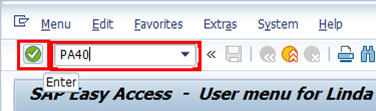





 to save the record.
to save the record.







 to return to the
to return to the
Post your comment on this topic.