Review This
- Start the transaction using the menu path or transaction code.
- Click
after typing PA30 in the Command text box.
- Enter the staff member’s personnel number in the Personnel No. text box.
- Click
to continue.
- If you do not know the date when the OT occurred, select ALL to see all leave records or the date range to see leave that falls within that period of time. Click Current month to view leave records for the current month.
- Enter the Infotype ID for Attendances, 2002, in the Infotype text box.
- Click
to confirm entries.
- Click
to view the list of Attendances.
- Click
to select the OT record you want to modify.
- Click
- Click Cost assignment.
- The information needed to complete this screen must be provided by the HR partner of the Department where the OT is to be charged. This information is exchanged between HR partners offline.
Enter the:
- Fund number of the department to be charged.
- BP number.
- Cost center number of the department to be charged.
- Click Transfer to save the entries.
- Press F9 to add a note.
- The note should contain the following elements:
Overtime < enter OT-1, OT-1.5, or OT-2 > completed by s/m on < enter date or dates > verified and approved by < enter approving Officer or Dept .>. Cost Assignment information from < enter Office/Dept > provided for payment purposes. Payment to be reflected in < enter month and year > regular payroll.
- Click
to save the note.
- Click
to return to the Maintain HR Master Data screen.
- Click to
return to the SAP Easy Access screen.
)footnote1
Last modified:
20 February 2023

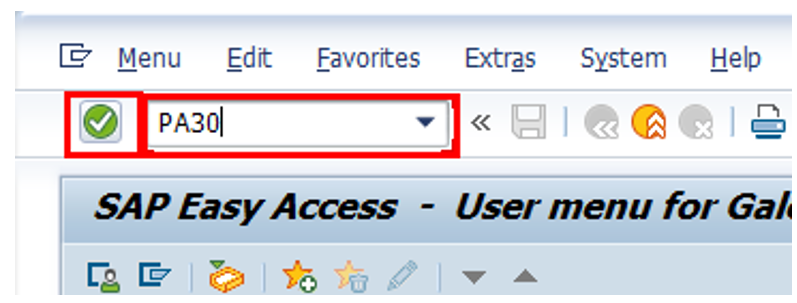






 to save the note.
to save the note. to return to the Maintain HR Master Data screen.
to return to the Maintain HR Master Data screen. return to the
return to the
Post your comment on this topic.