Review This
The procedure shown here is used to record WAE Attendance in ECC.
- Start the transaction using the menu path or transaction code.
- Click
after typing PA30 in the Command text box.
- Enter the staff member’s personnel number in the Personnel No. text box. Click
to validate entry.
- Click Time Data to access the list of Time Data related infotypes.
- Select the Attendances infotype and select All for Period. Click
to display the list of Attendances records.
- Review the list of attendance records to verify that records for the dates you are about to enter have not already been created. Click
to return to the Maintain HR Master Data screen.
- Enter the date(s) of attendance in the From and To text boxes.
Select the Attendances infotype. Clickto create a new Attendances record.
- Select Attendance (WAE) to record a single day, or range of days.
The staff member must be in the 7DAYWAE work schedule (infotype 0007) in order for all entries to be paid regardless of whether it is a weekend or weekday.
- Click
to confirm selection.
- Review the information displayed. Click
to validate the values.
- Press F9 to add a note.
The contents of the note should contain:
- Attendance record created to record day(s) worked by the s/m for the period of < enter date(s) >. Email from approving manager, < enter name/title >, dated < date > refers.
Clickto save the record.
- Select All for Period. Select the Attendances infotype. Click
to display the list of Attendances records.
- Note that the new record is displayed in the list. Click
to return to the SAP Easy Access screen.
Run Payroll simulation to ensure that the correct number of days will be paid.
)footnote1
Last modified:
20 February 2023

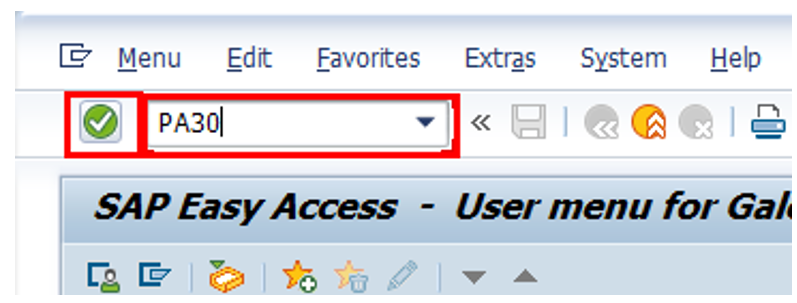




 to return to the Maintain HR Master Data screen.
to return to the Maintain HR Master Data screen.
 to create a new Attendances record.
to create a new Attendances record.


 to save the record.
to save the record.
 to return to the
to return to the
Post your comment on this topic.