Navigation: From Inventory Entry, select New and choose Lube as the Type.
Lube packages are a different type of package, specifically used for oil changes. They allow you to choose a specific filter and oil viscosity within your inventory, resulting in accurately tracked sales.
Prerequisites
Before creating this package, you want to make sure you have both your oil filters and oil already added into your inventory (assuming you are stocking these items). If you are unsure of how to enter Inventory, please refer to the topic here. There are a few requirements for these items in order for this to work correctly:
- The oil and oil filters must have a designated Size/Item. This is what AutoFluent uses to search and populate items when you are selecting it on the Workorder. Notice down below, OF is used for the oil filters.
- The oil requires an additional step. Along with the Size/Item, OIL-REG in this case, the viscosity is required in either the Catalog or Description. This allows AutoFluent to pull out the right oil from your Inventory upon choosing on the Workorder. It must be exact, such as 0W-30, with the capital W and the hyphen.
To summarize:
- Your oil and oil filters must have a Size/Item.
- Your oil must have the viscosity in either the Catalog or Description.
You will see down below how these play a role in the packages.
Creating the Package
To create the Lube package, you would go into Inventory Entry then click New. You fill out steps 1-4 as you would with any other inventory item. (Each individual step is explained below the screenshot.)
- Size/Item: This is optional for the lube package itself. If you have multiple, varying based on the type of oil used, you can input something such as LOF to easily search through them.
- Catalog: The unique part/item number that you can type directly onto a Workorder to have the item(s) populate.
- Type: The Item Type determines the behavior of the inventory item. For this specific package, it will be Lube.
- Description: This is the description of the package and what the customer sees on their Workorder/Invoice.
- Filter Size/Item: This is the Size/Item of the oil filter in your inventory. Using the oil filters from above as an example, we would type OF into this field. (Every oil filter you want available for this package must have the same Size/Item.)
- Quality of Oil: This is the Size/Item of the oil item in your inventory. Using the oil from above as an example, we would type OIL-REG into this field.
- Quarts in Package: Quarts included in the package price.
- Default Viscosity: This is the default oil for the package. The viscosity here is what should be included in the oil item’s Description or Catalog.
- (NOTE: If you do not see a specific viscosity in this list, you may add it in by going into Setup Entry, then Oil Viscosities.)
- Labor Item: The item corresponding to the labor performed. Clicking onto this line will bring up Inventory Search, allowing you to select the proper item.
- Additional Items: Any additional items that will be included with the package may be selected here. This can be used for a hazardous waste fee, a comment, or another item inside of your inventory.
- Recommended Miles: If you have a windshield sticker printer and add this package onto a Workorder, the current mileage plus this mileage will be the one printed on the sticker.
- (E.g. Customer’s vehicle currently has 30,000 miles and the lube package’s recommended miles is set to 4,000, the mileage printed on the sticker will be 34,000.)
- Drop-down settings: These two drop-downs are to customize the way the package looks when printed out. The first is for the title, and the second is for hiding amounts or hiding the contents.
- Force a price?: If you would like a fixed total for your package, you would check this box and input the price in the Total Price field to the right.
- Additional Comments: If you would like any other comments included, you may type it out here and they will be appended to the bottom of the package.


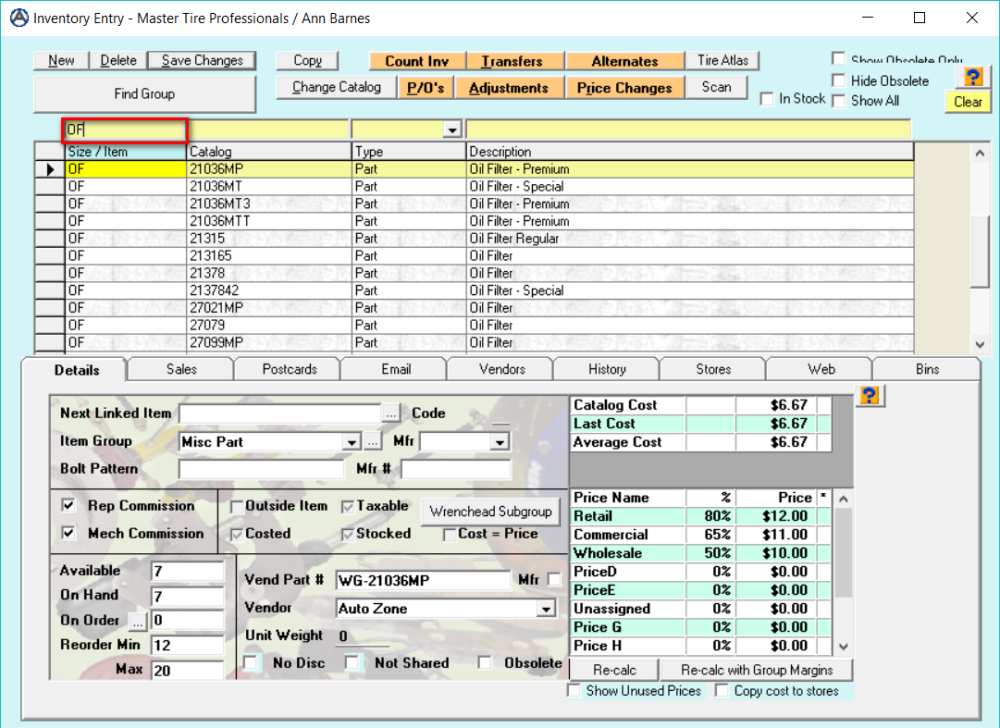

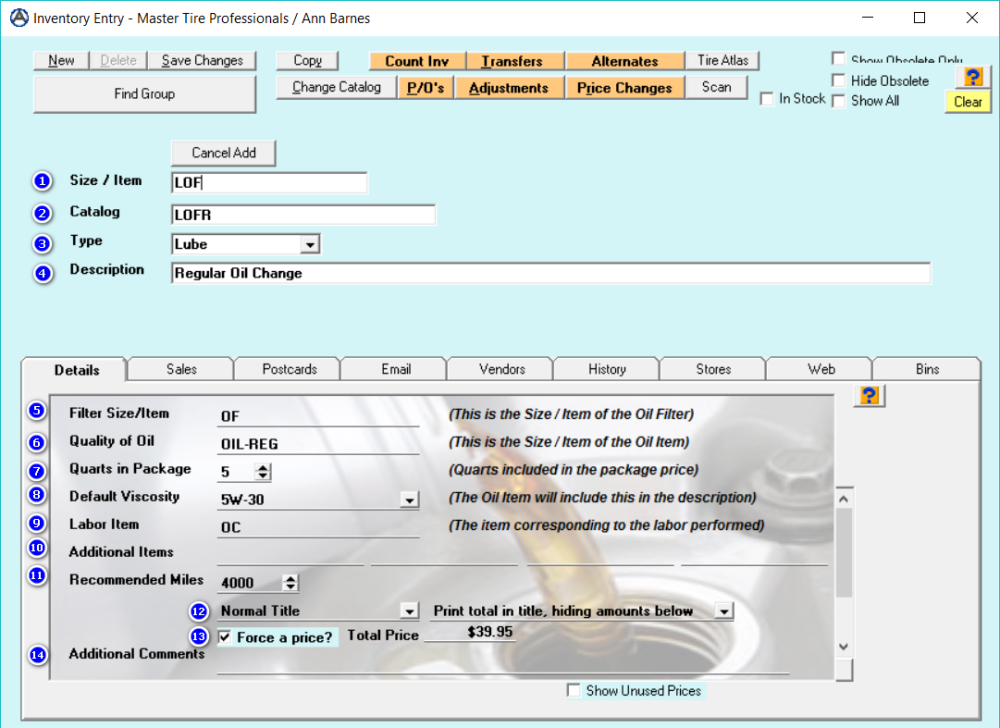

Post your comment on this topic.