← Prebook or Manual Match | Escalate A Shortfall →
Shift Swap
When two users agree to swap shifts, use the following steps to make the adjustments in ShiftMatch.
There are alternate ways to move staff for this purpose, depending on your requirements, please ask your ShiftMatch Administrator.
In the example below,
- Harry is committed to a 7am shift in Emergency
- Helena is committed to a 3.30pm shift in Oncology
Both workers have agreed to swap shifts.
Step 1 – Amend the Shifts
Please complete for each of the shifts to be swapped:
- Click on the Shift to be swapped
- Click the “Edit” button to open Edit a Shortfall page
- Change the “Up to How Many Messages” cell to “0”
- Change the “Notify the User” checkbox to a check for “Don’t Send Message”
- Click “Update Shortfall”
Perform the same task for the other shift to be swapped.
Step 2 – Remove the Users
Please complete for each of the shifts to be swapped:
- Click on the Shift to be swapped
- Click the “Delete” button to open Delete or Reinitialize pop-up
- Choose the Reason “Shift Swap”
- Add notes (eg: Helen and Harry swap shifts Dec 15)
- Click “Don’t Send Message”
- Click “Reinitialize”
Perform the same task for the other shift to be swapped.
Both shifts will still show on the Schedule but will now be Unfilled.
Step 3 – Swap the Users
Please complete for each of the shifts to be swapped:
- Click on the now empty Shift
- Click the “Edit” button to open Edit a Shortfall page
- Add in the new correct User in the “Prebook User” tab
- Click “Update Shortfall”
Perform the same task for the other shift to be swapped.
Step 4 – ShiftMatch sends notification
Users will each automatically get a confirmation text with the new details

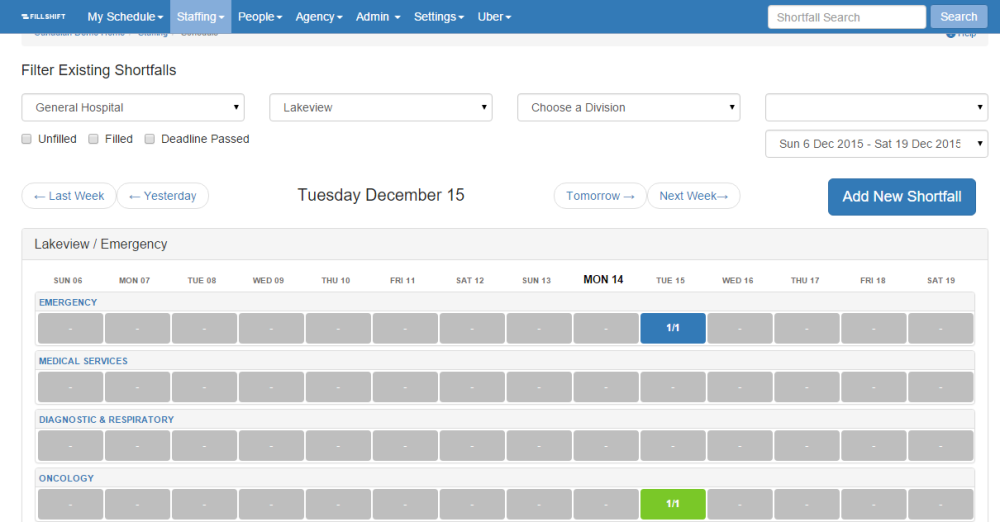
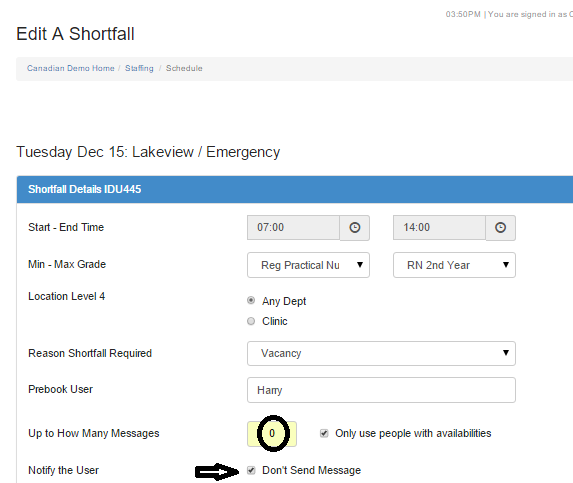
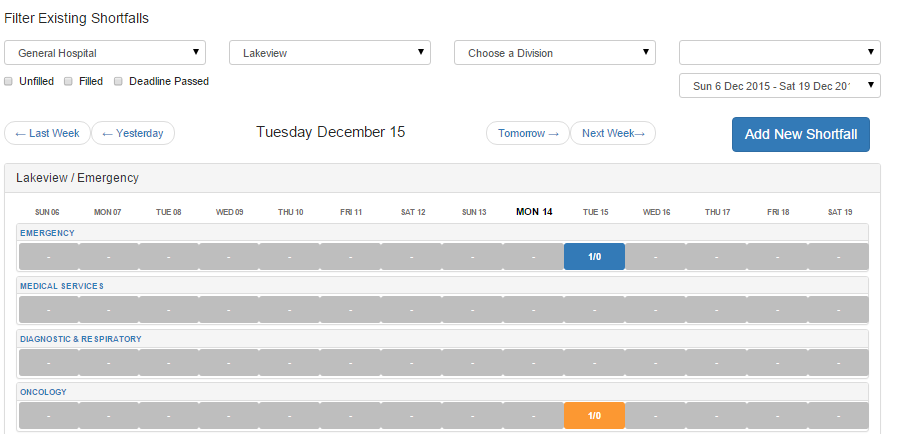



Post your comment on this topic.