← Accept Shift Via Text | Auto Accept Shift →
Accepting Shift Via Show Open Schedule
The Show Open Schedule feature on the Schedule page allows you to view all possible shift assignments that have been posted by Management and you could work, if available.
You may not have been notified of some of these shifts if you haven’t used Place Availability to Work for the specific day and time.
To view available shifts on the Open Schedule:
Click on the Show Open Schedule button feature located directly below the right-hand side of your schedule.
Now, details of the Shortfalls currently available can be found in blue on the calendar and are listed below the “Open Schedule” section under your expanded schedule.
You can accept a shift by clicking on the Accept option in the “Open Schedule” section.
Once you accept the shift, a green confirmation flag will appear in your schedule indicating you accepted the shift. The accepted shift will also appear in the list of “Confirmed” shifts.
You will also received a Text confirmation of the shift
To close the Open Schedule view, click on “Hide Open Schedule” located below your schedule.
Next Topic: Auto Accept Shift →


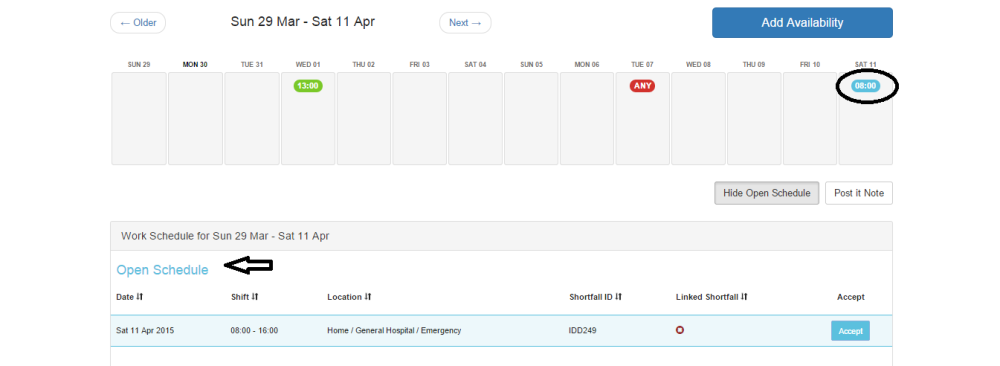


Post your comment on this topic.