STEP 1: Create Reserved Routing Profile (MULT_USER_ROUTE)
- Click Menu, Maintenance, Maintain Routing Profiles.
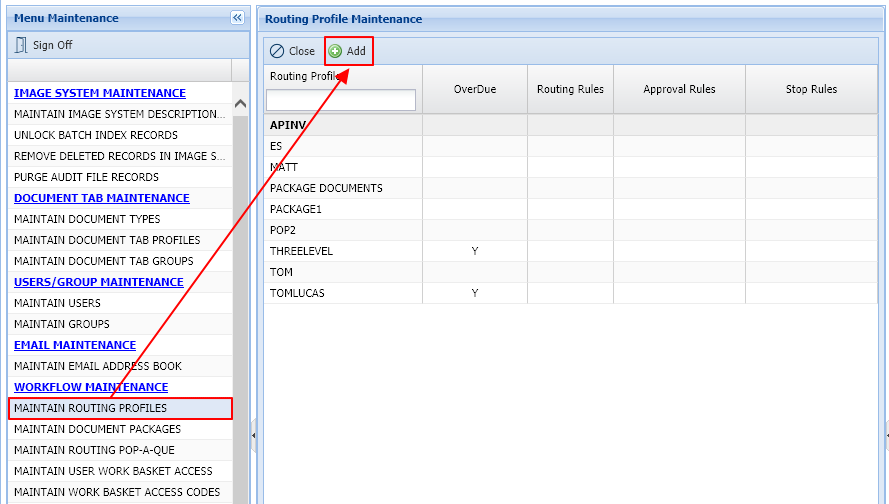
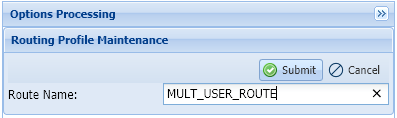
- Double-click MULT_USER_ROUTE profile.
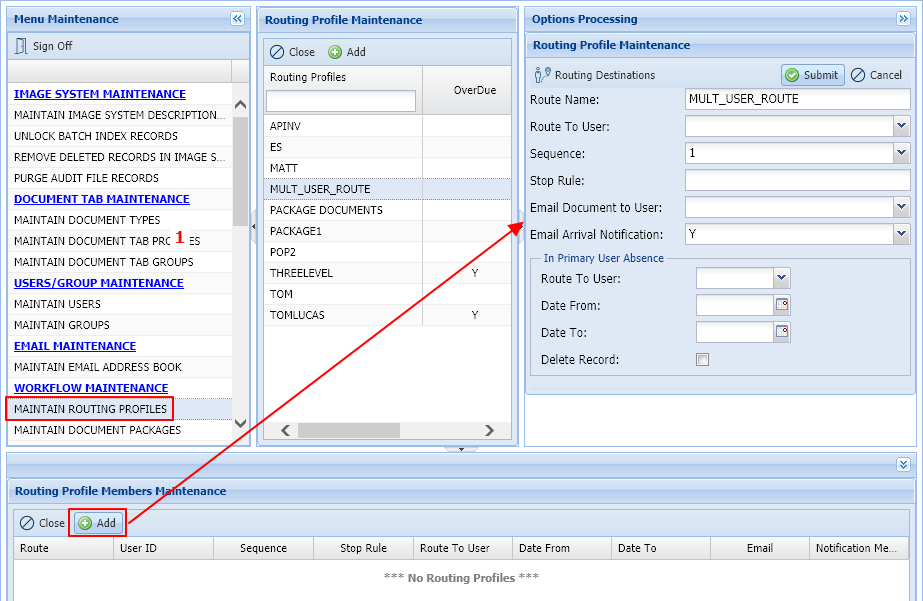
- Set Sequence: = 1
- Set Email Arrival Notification: = Y (Optional)
When using Route Multiple Users button in workbasket, it will send an email to the users.
Emails will be sent for initial routes and Approval process.
- Click Submit to finish the creation of the routing profile.
STEP 2: Create Overdue Notification
- Click Menu, Maintenance, Maintain Routing Profiles.
- Right-click the routing profile MULTI_USER_ROUTE.
- Select Maintain Overdue Notifications.
- Click Add.
- Fill in the following fields:
Route Name: Automatically populated with MULTI_USER_ROUTE
Overdue After A Period of: Set the numeric value for the Overdue notice.
Days/Hours/Minutes: Set the increment of time.
STEP 3: Create Approval Rule
- Click Menu, Maintenance, Maintain Routing Profiles.
- Right-click the routing profile MULTI_USER_ROUTE.
- Select Maintain Approval Rules.
- Click Add.
- Fill in the following fields:
Route Name: Automatically populated with MULTI_USER_ROUTE
Approval
Action To Take: ORIGINATOR
Force Notes: A (Auto Notes on Approval/Disapproval)
Disapproval
Action To Take: ORIGINATOR
Force Notes: A (Auto Notes on Approval/Disapproval)
Setup for Route To Multiple Users is now COMPLETE!
NOTE: Users can be notified via email when new items have been routed to their workbasket. Click WorkBasket Email Notification Controls for a list of control values. You must be authorized to maintain system values in order to change these controls.



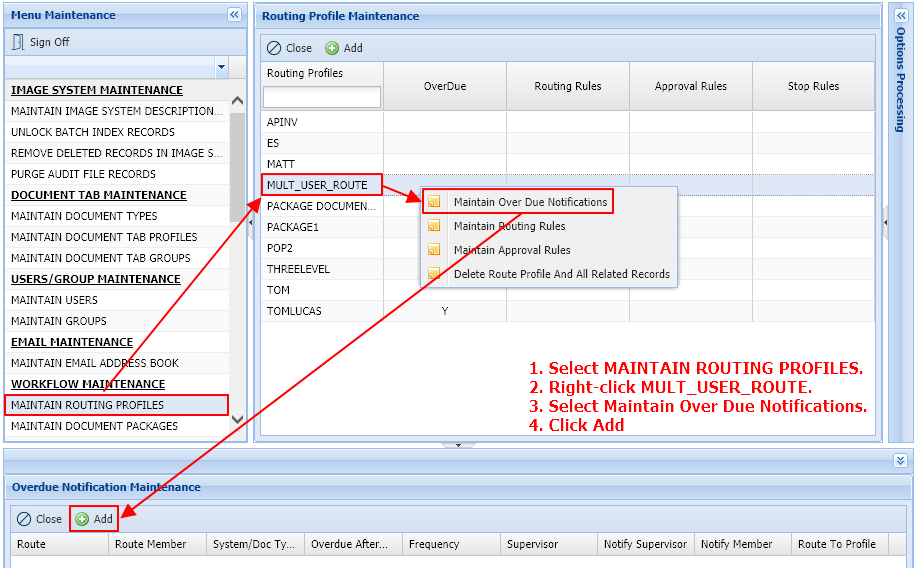
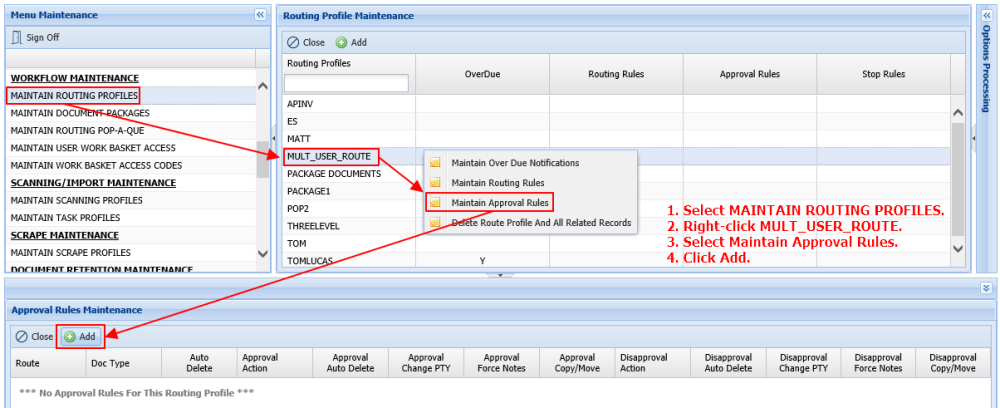
Post your comment on this topic.