Document Tabbing has three main components.
- Identifying and Creating the needed Document Types.
- Creating the Document Tab Profile then adding the Document Types to the tab profile.
- Creating the Document Tab Group then adding the Document Tab Profile to the group.
Setting Up Document Tabbing:
STEP 1: Create Document Types
- Click Menu, Maintenance from One Look.
- Select Maintain Document Types.
This option allows you to maintain the document types and descriptions. These values are what defines the documents that will exist in the application.
- Click Add Document to create a new record or double-click an existing record to maintain those values.
- Create the Document Type by filling in the desired values then click Submit.
The new Document Type will be added to the list. Repeat this process as needed to add additional Document Types.
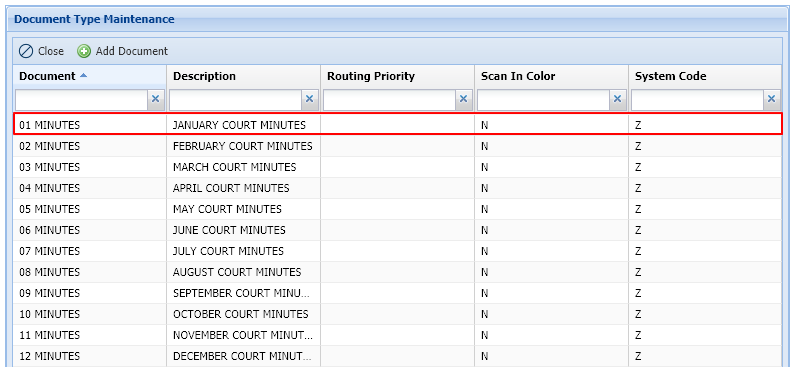
STEP 2: Create Document Tab Profile
- Click Menu, Maintenance from One Look.
- Select Maintain Document Tab Profiles.
This option allows you to maintain the document tab profiles and descriptions. These values are where you group document types into a tab.
- Click Add Document Tab to create a new record or double-click an existing record to maintain those values.
- Create the Document Tab Profile by filling in the desired values then click Submit.
The maximum length of the Document Tab field is 2.
The new Document Tab Profile will be added to the list.

Add Document Types to a Document Tab Profile:
- Right-mouse click a Document Tab Profile.
- Select Maintain Tab Documents.
A list of all Document Types are displayed.
- Check the box next to the Document Types you want to associate with the Document Tab Profile then click Submit.
STEP 3: Create Document Tab Group
- Click Menu, Maintenance from One Look.
- Select Maintain Document Tab Groups.
This option allows you to maintain the group tabs and descriptions. This is where you group the tab profiles to a primary group tab.
- Click Add Document Group to create a new record or double-click an existing record to maintain those values.
- Create the Document Tab Group by filling in the desired values then click Submit.
The maximum length of the Group Tab field is 2.
The new Document Tab Group will be added to the list.

Add Document Tab Profiles to a Document Tab Group:
- Right-mouse click a Document Tab Group.
- Select Maintain Group Tab Documents.
- Check the box next to all the Document Tabs you want to associate with the Document Tab Profile then click Submit.


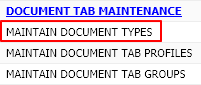
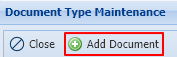
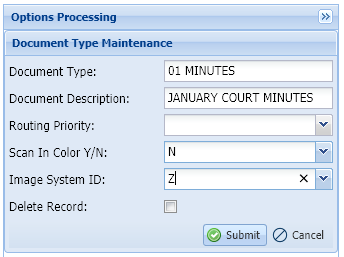
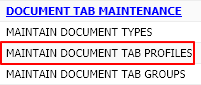
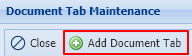
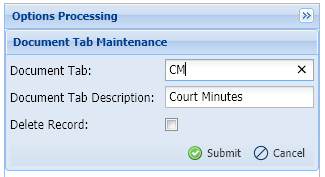
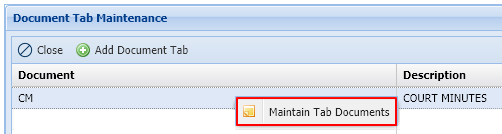
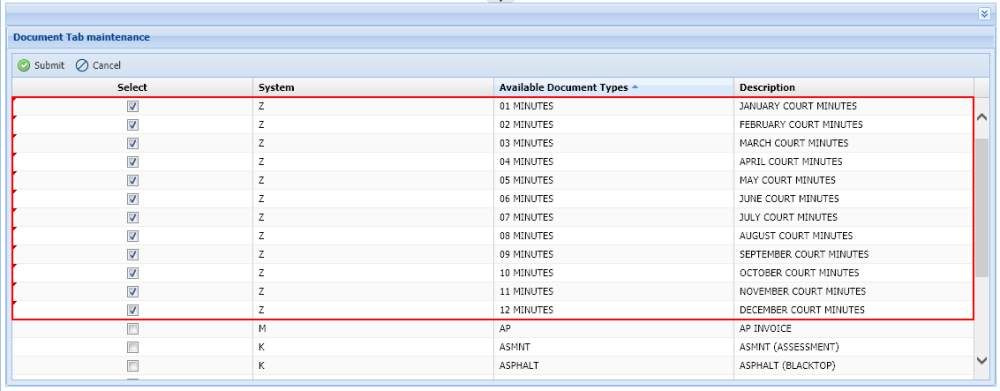


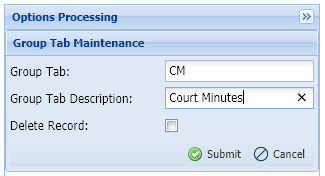


Post your comment on this topic.