Redaction is a feature that allows for hiding specific areas on a page within a scanned document.
This function is accomplished using One Look and the RVI PC Viewer. By default, all users will see the redacted copy of the document. Redaction can be done on image files such as TIF, TIFF, JPG, JPEG, PNG, BMP, PCX, GIF.
NOTE: Disk Caching MUST be turned on in the RVI PC Viewer.
- Click Image
- Click Preferences
- Click Disk Caching tab
- Ensure that Temporarily Cache Images is checked
Add Redaction
1. Open the RVI PC Viewer and One Look.
2. From One Look, locate the document to be redacted.

3. Double click the record to view the document inside of One Look.

4. Click 
5. Click the redaction button. Using the black or white opaque highlighter, draw a box around the area on the page to be redacted.
6. Return to One Look once all desired areas have been redacted.
7. Click Accept.

Notification by page number will be displayed when the process is complete.
All pages including those previously redacted will be included.


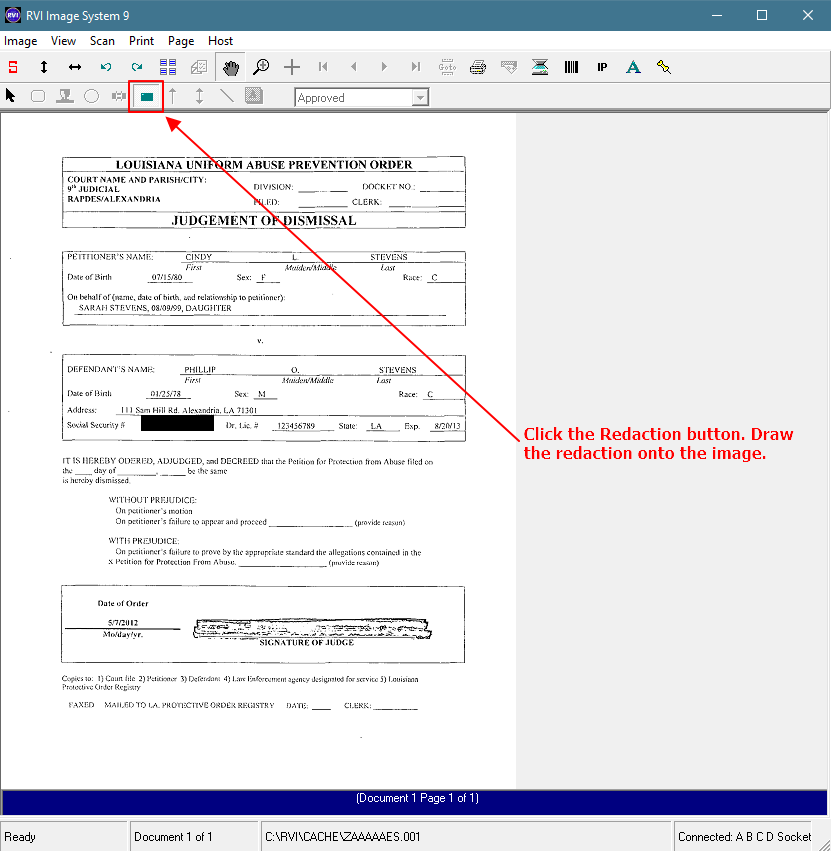
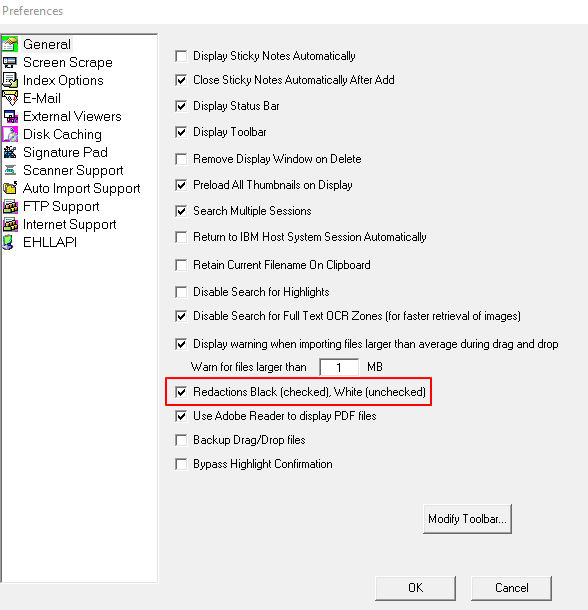

Post your comment on this topic.