Located in the top right corner of the One Look window.
 |
Settings: Set One Look session preferences. |
| Help: Access the One Look Windows user’s guide. |
Session Settings:
1. Select the icon in the top right corner of the One Look window.
2. The session settings window will display.
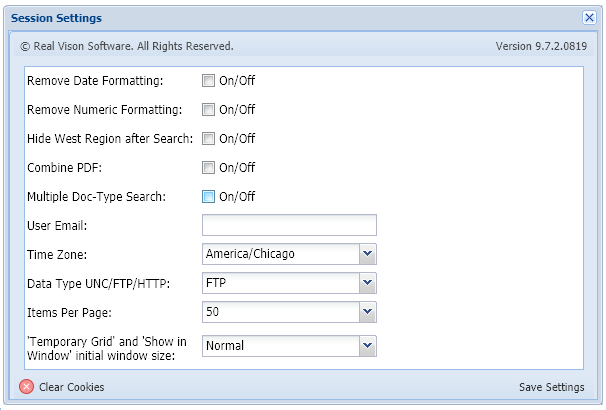 |
Available Options:
- Remove Date Formatting: Removes the requirement for users to enter a specific date format during image inquiry, scanning,and indexing.
- Remove Numeric Formatting: Removes the requirement for numeric data in numeric only fields during image inquiry, scanning,and indexing.
- Hide West Region after Search: After clicking the Search button in Image Inquiry, the Index Search pane will minimize leaving the list of results maximized across the screen.
- Combine PDF: Allows the user to que up and view multiple images as a single PDF. The Image ID: will show “Combined Image” in the bottom left corner of the display window. Combine PDF will be enabled by default.
- Multiple Doc-Type Search: Allows for multiple document types to be selected during image inquiry.
- User Email: Default email address to be used when sending email from One Look.
- Time Zone: Sets the default time zone.
- Data Type UNC/FTP/HTTP: Select UNC to view using the path \\servername or FTP to use ftp://serveripaddress/. If using FTP, a valid user id and password must be supplied under Image, Preferences, FTP Support within the RVI pc viewer, if it’s being used in conjunction with One Look.
- Items Per Page: Displays up to the number of records set. The default value is 50.
- Temporary Grid and Show in Window initial window size: Sets the default size of the pop up window when viewing temporary grid or show in window.
Help Documentation:
1. Select the 
 |
2. The One Look Windows online manual will open.
 |


Post your comment on this topic.