This process allows users to manually select and copy documents to a predefined folder. The folder and contents can be copied to an external drive where the files will be view-able without the need for server or internet access.
This function is also helpful when auditors need access to your documents. You can selectively load the required documents to a folder then give access to that folder without having to grant access to your whole system.
To start the document selection process, locate the documents that you want to copy to a folder. Click the check boxes of the desired documents, then right mouse click on any of the records on the page. A menu box is displayed. Click “CD Folder”.
 |
A list of existing folders is displayed, you can select one of the existing folders or you can create a new folder.
Click “Folder Selection” after your selection.

You can “Add to Folder” which will add the selected documents to the documents that already exist in the folder.
You can “Clear Then Copy” which will remove all documents from the selected folder then add the selected documents.
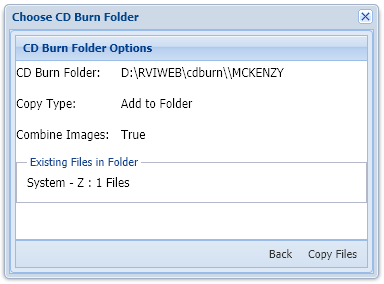 |
Existing Files In Folder: This is the number of files and associated system(s) of documents that exist in the requested folder. If the SYS/TRAN has the color blue, that just means that one of the requested documents already exists in the folder. If adding to the folder, the duplicate record will not be written.
Click “Copy Files”
When the copy process is complete, Click “Close” to return to the main selection page.
Navigate to the folder on your server.
 |
Click on “INDEX.HTM” will display the following page.
 |
Click “View” to display the document.


Post your comment on this topic.