PDF import using task scheduler provides batch importing for PDF documents based on criteria set within a task profile using a Windows server task scheduler job .
Importing PDF documents can be the best and most efficient way to load documents into the RVI application. .
Ways to Extract Index Data:
- Extract data from the PDF filename.
1. Create Task Profile
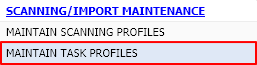 |
From Maintenance, click Maintain Task Profiles. |
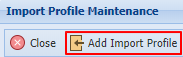 |
Click Add Import Profile. |
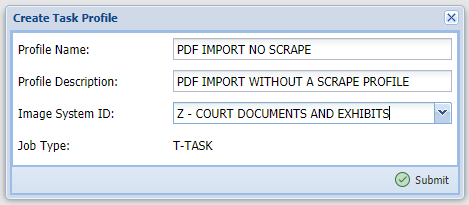 |
Enter Profile Name, Profile Description, Image System ID. Click Submit. |
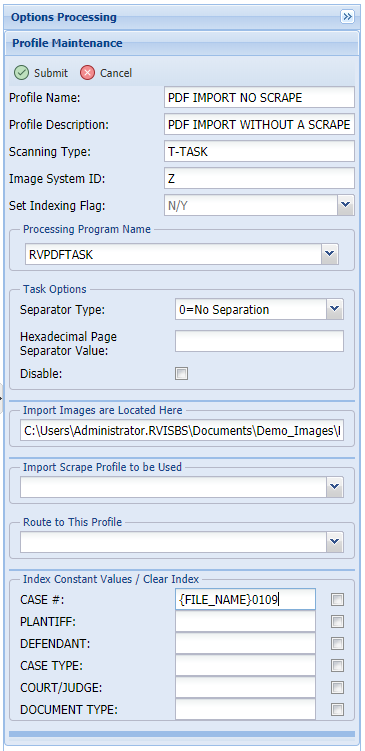 |
Set Indexing Flag: Y = adds the report to batch indexing, N = no batch indexing Processing Program Name = RVDPFTASK |
Separator Type: (choose 0 or 1 for PDF import using task scheduler only) 0 = No Separation (creates one document for each PDF), 1 = Fixed Page Separation (seperate each PDF by the defined separator page count)
Hexadecimal Page Separator Value = (not used for PDF import)
Disable = Check to disable this profile.|Import Images are Located Here = The location of the PDFs to be imported. The server must have access to this folder location.
Import Scrape Profile to be Used = (not used for PDF import using task scheduler only)
Route to This Profile: To route the PDF select an existing routing profile from the drop down list.
Index Constant Values: Set constant index value or specify a filename rule to be used for indexing.|
2. Create Task Scheduler Job
Open the Task Scheduler on the Windows server.
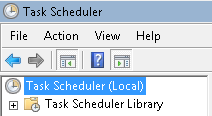
Select Create Basic Task from the Actions pane on the right side of the screen.
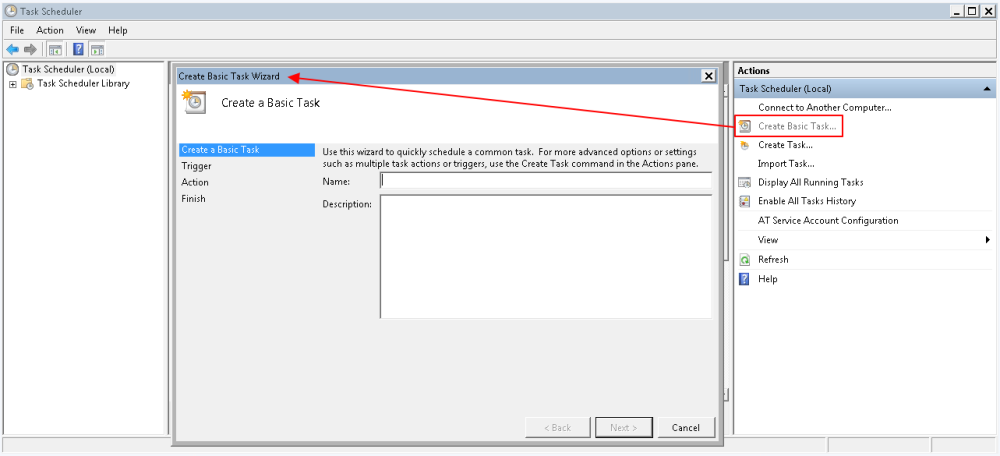
Input a name and description for the task.

Select the trigger interval for when you want the job to run.

Set a date and time for the job to begin.

Set the action to Start a Program.

Set the proper parameters for the program location and arguments.

Program/script:
“C:\Program Files\PHP\v7.2\php.exe”
This program is considered custom because path information is hard coded by customer. The path should point to the location of the php.exe on the customer’s server.
Add arguments (optional):
C:\inetpub\wwwroot\RVI\PHP\commands\import\task_import.php 1 1
Start in (optional):
C:\inetpub\wwwroot\RVI\PHP\commands\import
Finalize the new task by clicking Finish.





Post your comment on this topic.