Stocktakes are performed by warehouse. Complete a physical count of the products in a warehouse, then enter the count values into Daylite Sales Assistant.
Starting A Stocktake in Daylite Sales Assistant
Click the + button and select the warehouse to stocktake.
Locate the product and enter the counted number into the COUNT field.
The count can be saved and continued at a future time if required. Once the stocktake is completed click the finalise button to commit the changes to the inventory levels.
The changes to the inventory levels can be seen on the Daylite Sales Assistant product card and the activity is tracked in the Activity Tab.


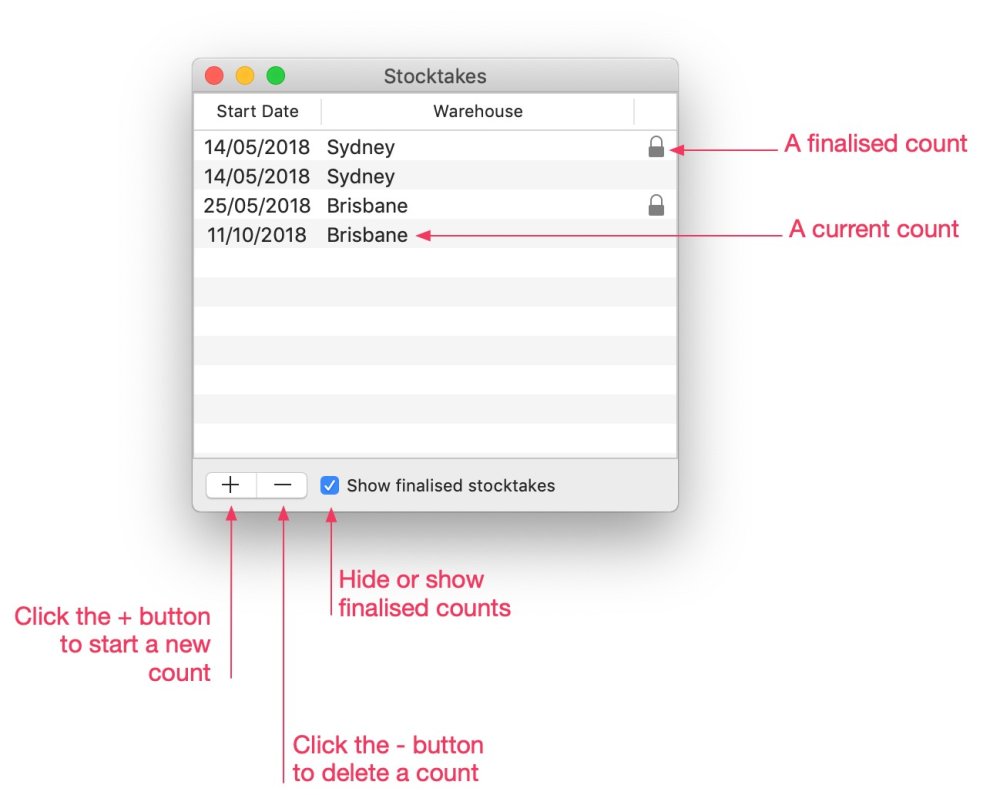



Post your comment on this topic.