The third step in setting up the “Attachment Control” is to specify the associated control attributes in the “Control Profile” box, which is displayed in the left pane of the form design by selecting control in the form sheet.
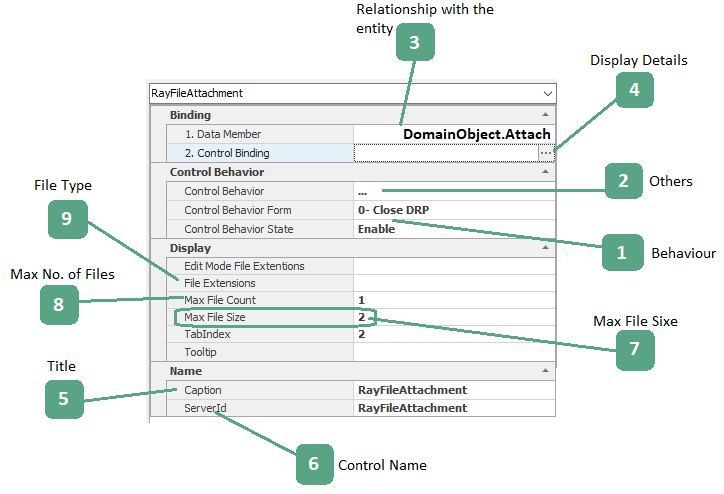
1. Behavior
Form behaviours are defined independently from the form design. See 7.2. Current defined form behaviors are displayed in the “form” section.
- Enable: If this option is selected, the control will be enabled on the web.
- Disable: If this option is selected, the control on the web is disabled and cannot be changed by the user.
- Invisible: If this option is selected, the control will be hidden from the user.
2. Other
Determining access to attachment functions (uploading, downloading, deleting files) and validating controls is possible using this section. Clicking on this section and clicking the “…” button will display a window which includes two tabs: “File Attachment” and “Validation”.
File Attachment Tab
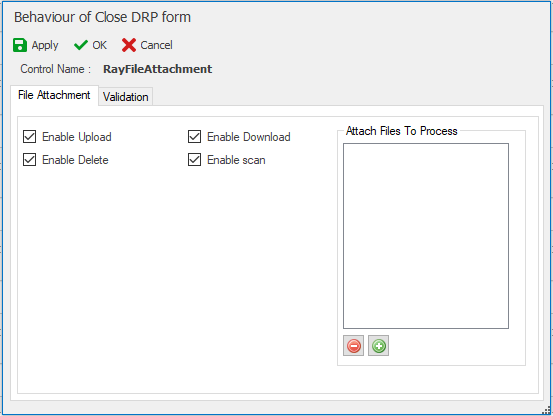
- Enable Upload feature: By selecting this option, the file can be uploaded
- Enable Download feature: By selecting this option, users can download files
- Enable Delete: By selecting this option, files can be deleted
- Enable Scan: By selecting this option, the file can be scanned at the selected stage.
Validator Tab
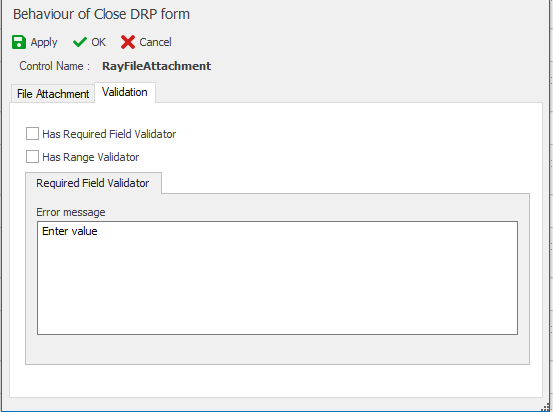
- Has Required Field Validator: By selecting this validation option, the message box will be enabled for the user to enter an error message to be displayed. If this control is empty when the form is submitted, the error message will be shown to the user
3. Relationship with the entity
Clicking on this section and choosing the button allows the user to link an attribute to the entity.( See 7.1.2.2.2)
4. Display details
Clicking on this section and choosing the button 
5. Title
The header of the control. When the control is added, a default name is given
6. Control name
The name of the control used in the coding environment.
7. Maximum file size
The maximum size of files that can be attached to the webpage is specified in this box. If the file size is exceeded an error message will be shown. (See 7.1.2.2.4)
8. Maximum file count
The number of files that can be attached to the web on the form is specified in this box. If the file size is exceeded an error message will be shown.
9. File type
The type of files that can be attached to the web on the form will be specified (See 7.1.2.2.4). For multiple file types, you must separate file types with a comma “,”


