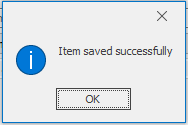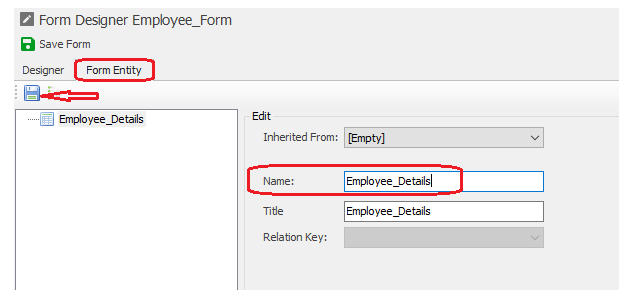The “Form Designer” allows users to design,select the layout and the controls of the web application. The controls refers the different physical elements of the web app, such as textboxes, radio buttons, drop-down, etc
To access the form designer, follow these steps:
1. Select “List of forms” under the Form module set in the Open Application tree

2. Choosing “New” or “Edit” option will popup the ”Form Edit” window to enter the form profile.

Name: The name of the form. To rename a created Form, the user should click the “Edit” option in Form Management.
The name cannot contain space or special character
Entity: If the user needs to store form information in a database, an entity associated with the form must be selected in this list.
3. To save and exit, choose the “Save & Exit” option.
A confirmation message will appear when the user saves an item.
4. You will be asked if you want to design this form
Selecting “no” will bring the user back to the form management page
5. If “yes” is selected, a new pop-up window will ask if the user wants to create a draft.
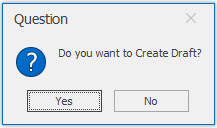
If user chooses “Yes”, the new Form opens in design mode, with all the attributes of the related entity associated to an appropriate control
If user chooses “No”, the new Form opens in design mode, without any attributes by default.
To rename the newly created form, the user should enter the Form Designer (double click on the form name that was created) in Form Management.
In the Form Designer, change the name and press “Save”