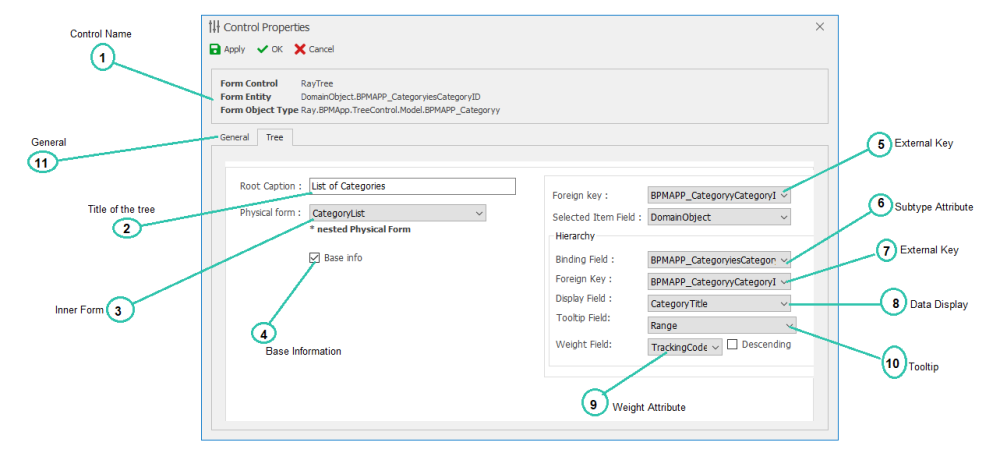The Fourth step is to set up the tree control in the main form, specifying the tree’s specification (tree type, external key, internal form, attribute, etc.) in the form of “data-control connection”.
Access to the “Physical Form Binding”Form is possible from the following path
Select control in the form-> Click on the Control Binding-> Select the button 
1. Control Name:

The control name and attribute associated with it can be displayed to the user in this box
2. Title of the tree:

The Tree control title on the web is in this box.
3. Physical Form:

User can select the physical form that is displayed for viewing, editing and creating a node in tree control by this box.
4. Basic Information:

If this option is selected, the tree type will be a base information tree.
Base Information Tree: A tree that is associated with each node in the process for each time the main form is started or circulated in the process, and the node’s storage is done directly by storing or sending the modal form independently and dependency on the main form is not saved.
Parent-child: A tree is said to contain the nodes for which the tree is stored and the node’s storage (the child’s form) is dependent on each time the parent form (parent form) begins and the process in circulation. To save and submit a parent form.
5.Foreign Key:

In this box, you must select the key defined in the step 2,which is linked to the entity containing the control(See 7.1.2.10.2).
6.Binding Field:

In this box, you must select the key defined in the step 2, which is linked to the entity containing the data (See 7.1.2.10.2).
7. Foreign Key:

In this box, you must select the key defined in the step 2, which is linked to the entity containing the data (See 7.1.2.10.2).
8. Data Display:

User can select the names of nodes in tree control on the web with this box.
9. Weight Field:

The list of nodes in tree control are sorted by descending or ascending order based on the selected attribute.
Note: By removing the “descending” tick, the list of tree nodes is arranged ascending.
10. Tool tip:

The selected attribute in this box is the title displayed on the Tool tip when hovering the mouse on each node.
11. General:

By choosing this tab, features such as control action definition are available. More about general tab… (See 7.1.2.1)