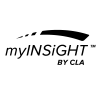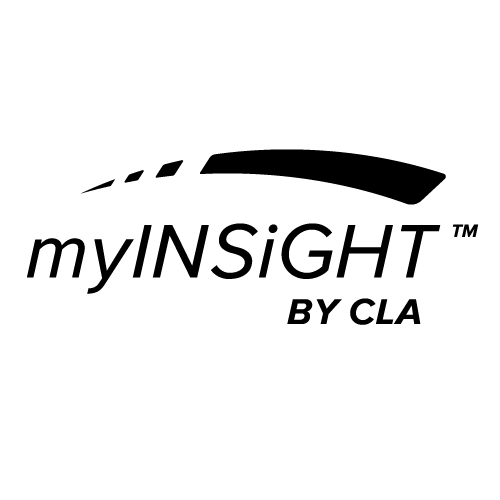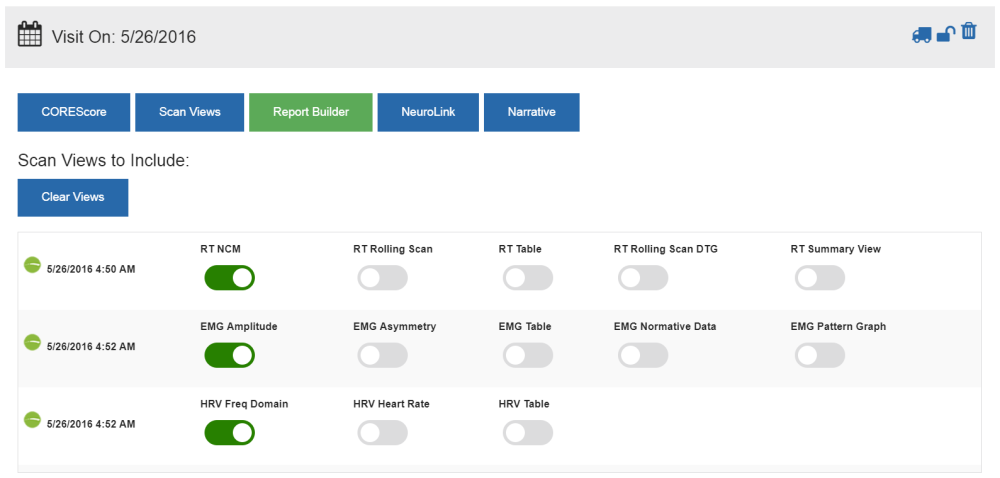The main section of the patient page shows scan and visit data and allows you to create reports from this data.
The tabs on the left show the visits for this patient. Click on a tab to select a different visit. From this page you can:
| Display and Print a CORESCORE™ | Clicking the CORESCORE™ Button displays a print preview of the CORESCORE™ report which you can print or export. |
| Display and Print a CORESCORE™+ | Clicking the CORESCORE™+ Button displays a print preview of the CORESCORE™+ report which you can print or export. |
| Display and Print a Scan View Report | This will create a print preview of a grid of all the Scan Views you have selected with the switches below. The grid will be displayed in the grid configuration you select from the list. 1×2 grids (2 views) and 2×5 grids (travel cards) are printed in portrait orientation, the rest are printed in landscape orientation. |
| neuroLINK | Click here to access the neuroLINKTM tool for Thermal and Static EMG scans. |
| Display and Print a Narrative Report | Clicking Narrative displays a narrative report which shows results from Rolling Thermal, Static EMG or ROM scans in a narrative (text) format. |
| Display and Print a CORESCORE™ or CORESCORE™+ Progress Report | Clicking these buttons creates a comparative report over multiple visits. These buttons will not appear if the patient does not have more than one visit with a score. |
| Move scans and visits | Clicking on the Moving Truck Icon takes you to the visit editing tool where you can move scans from visit to visit or patient to patient or delete individual scans. |
| Delete an Entire Visit | Deletes all the scans in the visit. Be certain, once they are gone, you cannot recover them. |
| Lock a Visit | Locking the visit makes it unavailable for the patient to see on the patient portal. |
| Compare Scans from Different Visits | Clicking either Compare Scans or Report Builder takes you to the freeform Report Builder Tools which allows you to create a grid of whatever scans you like, across visits, including comparative views. This tool is described below. |