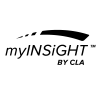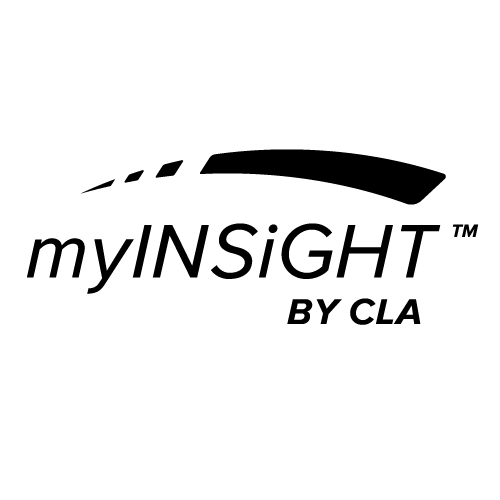If you are upgrading from INSiGHT™ 9.2, the first time you login to myINSiGHT™, you will see a pop-up dialog asking if you want to import your patients. To import your patients, click Yes and myINSiGHT™ will compress your local INSiGHT™ 9.2 database and copy it to the myINSiGHT™ web server in the cloud. Depending on how big your database is and the speed of your internet connection, this can take some time, from a few minutes to as much as an hour for very large databases. If you cannot spare the time to do it, you can cancel the dialog and upgrade your database later, perhaps right before you leave for the day.
Even if you do choose to upgrade immediately, myINSiGHT™ copies the database to the server but does not process immediately. You will receive an email when the import process is complete.
This upgrade process only imports patients who have been seen in the past two years (but it imports all of their data, no matter how long ago they were seen). This avoids filling your database with many patients who are no longer active in your practice. Should you need to import these older patients, or if you need to import patients while you are waiting for the batch import to complete, you can use one of the following methods to import an individual patient.
IMPORTANT NOTE: To use any of the import features discussed in this section, you must have myINSiGHT™ Desktop installed on the same computer as INSiGHT™ 9.2. myINSiGHT™ Desktop uses your INSiGHT™ 9.2 settings to locate and open your local INSiGHT™ 9.2 database.