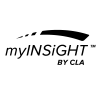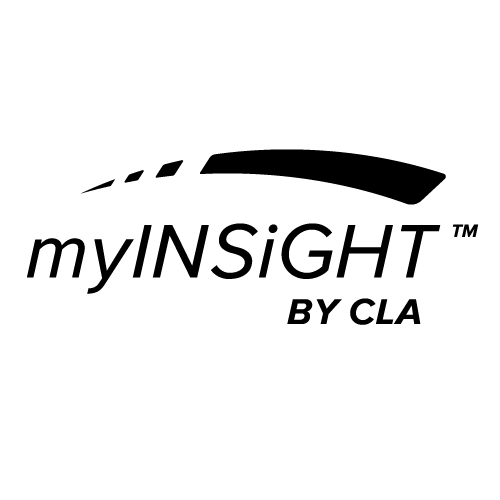myINSiGHT™ allows you to create linked accounts for dependents who do not need to access the portal.
Dependent accounts:
• Are linked to a single primary account
• Cannot login to the patient portal.
• Do not receive email correspondence (Messages go to the Primary’s email instead).
Primary accounts:
• Can have multiple family members associated with them
• Can see scan data for any of the family
• Receive any emails sent to the family members’ accounts.
On the doctor portal, users can easily filter by family and see the data for multiple family members.
Add a Dependent from myINSiGHT™ Desktop
The primary account holder (i.e., parent) must be created before attempting to add a family member. To create the primary account holder, select Add and enter pertinent information.
To add a depending family member, select Add and then check the Family Member box. Enter the pertinent information and for the email field, enter primary account holder’s email address. Hit Save.
Families on the Web Portal
Once a family member is added, you will see the Primary Icon next to the Primary’s name and a Child Icon next to the dependent’s name in the doctor portal.
If you click on either the primary or the dependent’s icon, only that family’s patient cards will appear on the Patient’s page. You can also easily switch between family members on the patient page, from a drop down list at the top of the page.