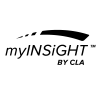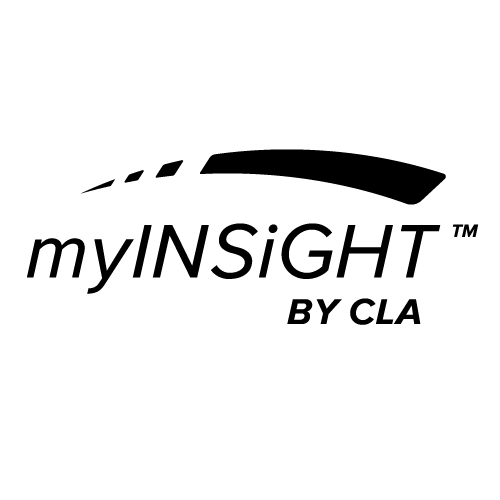After you have setup your spineSENSE sensor, you can conduct an Algometer scan. Select Algometer to conduct an Algometer Scan. You should see a window that looks like this:
NOTE: If you are scanning in a Wireless configuration, be sure to turn on your Wireless PWP before starting the scan.
Before starting the scan, you must identify your Baseline sites and the sites which you will be taking actual readings at. To view statistics versus baseline, you must take readings at a baseline site that is in the same spinal region (C,T,L,S) and the same location (Left, Center, Right) as the sites that you will be scanning.
So, for example, if you plan on scanning the patient at T7 right, you must take a baseline reading at one of the Thoracic vertebra on the right side.
Click on each of the Baseline locations you want to scan for comparison, then click on the Pressure Threshold tab and identify the sites you want to scan. When you have identified all the sites for the scan, click Start Scan at the top right of the scan window.
You will see the following (with your sites checked off):
You are now in pre-scanning mode. To calibrate your spineSENSE sensor, you must push it against a hard surface like a desk or table until the reading at the top of the page goes over 100 PSI. After you’ve done that, remove the sensor and repeat twice more. The scan will then progress to the Baseline phase:
The system will prompt you for each of the sites you identified, both with voice prompts (unless you have turned sound off) and with a visual prompt at the top of the window.
When the scan is complete, you will be prompted to save or cancel. After saving to the myINSiGHT cloud, you can view the scan you just completed by clicking on the Views button at the bottom left, just as you can on all the myINSiGHT scan windows.