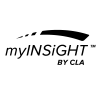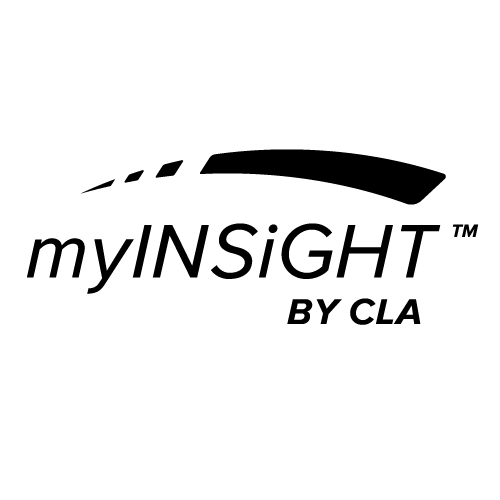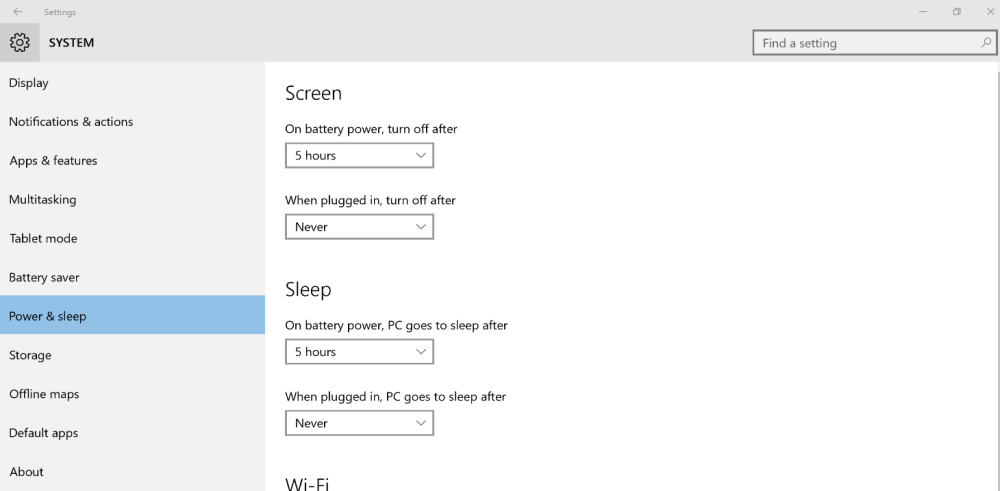NOTE: If you are using a Base Unit, please follow the steps below. If you are not using the Base Unit, please skip ahead to myINSiGHT™ Software Installation Instructions.
Power Settings for Windows 8 & 10 Operating Systems:
Click the Windows Icon ( ) in the bottom, left corner of your screen and type “Power & Sleep Settings”. The following windows appears:
Under ‘Screen’, set ‘On battery Power, turn off after’ to: Never.
Under ‘Screen’, set ‘When plugged in, turn off after’ to: Never.
Under ‘Sleep’, set ‘On battery power, PC goes to sleep after’ to: Never.
Under ‘Sleep’, set ‘When plugged in, PC goes to sleep after’ to: Never.