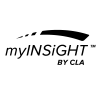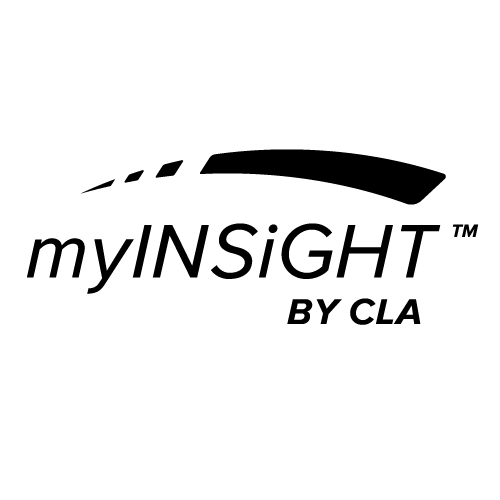When you complete a CORESCORE™ for a patient, the system prompts you to send an email to the patient. If you choose Yes, then myINSiGHT™ will create an account for that patient on the patient portal, if they do not already have one. The patient will receive an invitation email to confirm their account, which they must do within 48 hours of receiving the email or the link will expire.
Patient user names are the patient’s email address. When they confirm their account, they will create a Password. Passwords must be minimum 8 characters, with one uppercase, one lower case, one number and one symbol (non-alpha).
They must enter their date of birth the same as it appears in your office portal patient profile, to confirm their identity. The patient then must create create three security questions for account verification in the future should the patient need to reset their password.
They will need to accept the HIPAA Agreement by putting a check mark in the box next to “I accept the following terms and conditions.”
Then click Create Account.
They will see a Congratulations Message stating that they have successfully set up their account with a link to the login page. They can click the Login Link and follow the instructions below in section Login for returning Patients.
If the patient does not confirm their account and the link expires, you can send them another invitation email at any time by logging into the office portal, selecting the patient and navigating to the Edit Patient page (edit icon at the top of the page). Click Give Portal Access at the bottom of the page to send another invitation.