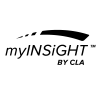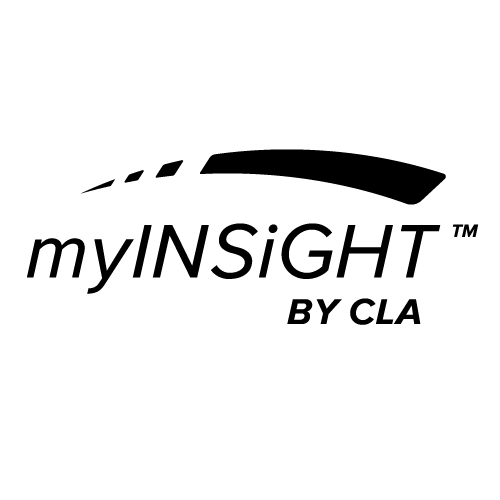Occasionally, you might need to synchronize your neuroTHERMAL. If you consistently get one-sided scans this might be an indicator that the scanner needs to be synchronized. This is not something you should need to do often, as scanners are synchronized at the factory.
To Sync your neuroTHERMAL, open the myINSiGHT™ Software Task Pad and go to Settings.
Click Instrument Configuration in the left side bar as shown here.

Click the Sync Icon ( ) next to the Thermal Setting (your neuroTHERMAL will need to be turned on). The following screen will appear after clicking the Sync Icon:

Click Start Sync the following screen appears:

Find a mark on your forearm such as a freckle and point the left sensor of your scanner at the mark. Wait for the graph to stabilize and click the trigger. KEEP THE SCANNER IN PLACE. The system will determine a sync value automatically, and then sound a tone. When you hear the tone you then repeat this process for the right sensor, on THE SAME spot on your forearm.

Click Yes and the following screen will appear which will show the new Sync Values:

Click Exit, the scanner is now synced and ready for use.
For T1 scanners, you will synch three times, once for left, once for the center and once for the right sensor.
NOTE: Successful Synchronization of the neuroTHERMAL is a process that relies heavily on technique. The sensors must be kept equidistant from the assistant’s skin during the synch process and the triangles on the top of the neuroTHERMAL must line up with the same heat source when taking the thermal readings. The sensors should not be touching the skin. Due to these factors, it may take multiple attempts to successfully synchronize neuroTHERMAL. If you have any difficulty with the synchronization process, please contact CLA Technical Support.