Find the angles between folders in FlexiCAD.
How to access
- Right-click on the folder that you want from the Project Explorer.
- This Window will pop up with all the information
- Seccion 1- It shows all the angles between the planes.
- Seccion 2- You can apply a filter and also select which angle you want to stamp on the drawing
- For stamping an angle on the drawing, you first have to select the line in section 1, select the angle you want in section 2, and then click on the canvas where you want to stamp your angle.
- Seccion 1- It shows all the angles between the planes.
Different angles that this function shows.
![]()
Cutting Angle, which one to use
There are two main ways to join two pieces together: with a butt joint or a miter joint. The type of joint you choose will determine which angle you need to use from the Find Angles tool. If you’re using a butt joint, you’ll need to use either the small or large angle, depending on your project. On the other hand, if you’re making a miter joint, you’ll want to use the small or large bisecting angle to ensure both pieces meet cleanly at the correct angle.
Keep in mind that the angles shown in the tool are not your cutting angles. If you’re using the large angle, subtract 90° from it to get your cutting angle. If you’re using the small angle, subtract it from 90° instead.

If you need any assistance finding your cutting angle or understanding this function a bit more, feel free to reach out to our support line at 1-844-MY-FLEXI (1-844-693-5394) ext. 2.



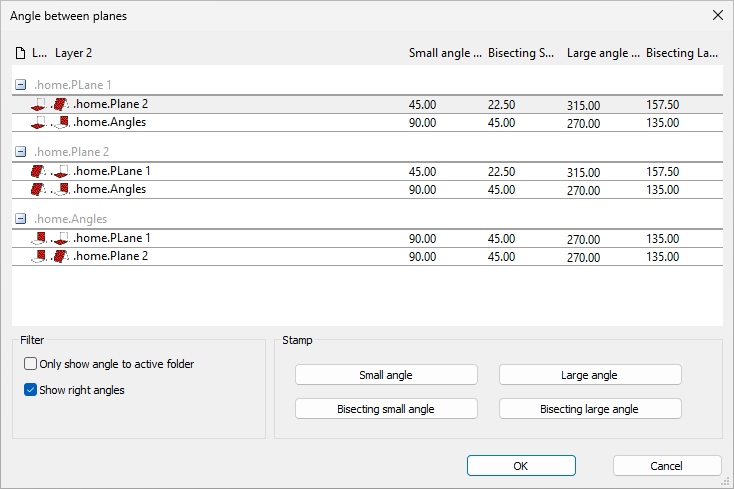




Post your comment on this topic.