
The Dimension Ribbon contains functions for adding dimensions to drawings.
To add a dimension:
- Select the type of dimension to add. E.G., Horizontal for horizontal dimensions, Vertical for vertical dimensions. Dimensions are displayed in relation to the orientation of the drawing. Align on screen as required, or use the ‘Aligned Dimension’ tool to add a dimension aligned to a line.
- Select the first point, then the second point for the dimension.
- Then, click a 3rd time to set the position of the dimension line. NOTE: in Touch Mode, it is recommended to select the ‘Snaps off’ button before clicking for position.
Angle dimensions
Angle Dimension helps you find the angle between two lines.
To add an angle dimension:
- Select the intersection of the lines or the point where the center of the angle is.
- 2nd Click on one of the sides/directions.
- 3rd Click on the other side/direction.
- Last click to set the position of the dimension.
Angle (intersection)
Angle intersection helps you find the angle between two lines that intersect.
Fast Dimension

Fast Dimensions allows the insertion of a fast and aligned dimension on a line.
- Select the line with one click, then set the dimension with the second point.
NOTE: This function can only be used in lines.
Circle dimensions
- Select either ‘Diameter’ or ‘Radius’ from the dimension ribbon.
- Click on the circle/arc, and the dimension will be inserted. You can move the dimension just by right-clicking on it and using the ‘Move’ command.
Max dimensions
Max Dimensions allows you to insert the max horizontal and vertical dimensions of an object
- Select the object that you want to find the max dimensions of. ( A selection box could be used).
- Click where the horizontal dimension should be placed.
- Click where the vertical dimension should be placed.
Dimension Style
![]()
- Select ‘Dimension Style’ from the ‘Dimension’ ribbon
- Now, select the dimension style to be modified at the top of the window and make the appropriate modifications. Note that Dimension Text size is determined by the Text Style attributes. See below for more information.
To Change Dimension text size:
To manually override dimensions:
- Select the dimension by left-clicking (in PC-mode), or by using the ‘select tool’ (in Touch-mode)
Measure distance
![]()
Measure distance helps you find the distance between two points. It won’t place a measurement on the canvas area but will display the distance on the ‘Command Window’ from the X,Y, and Z axes. It also gives you an XYZ distance. What it means is that you can measure distance even on 3D folders.

CAD-point properties
![]()
CAD-point properties allow you to see the ‘world coordinates’ from a specific CAD point on the canvas.



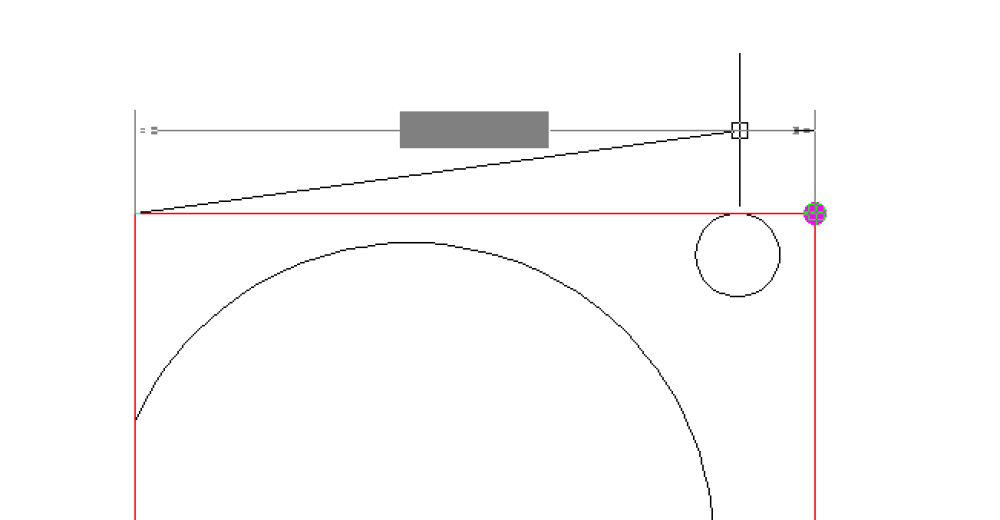
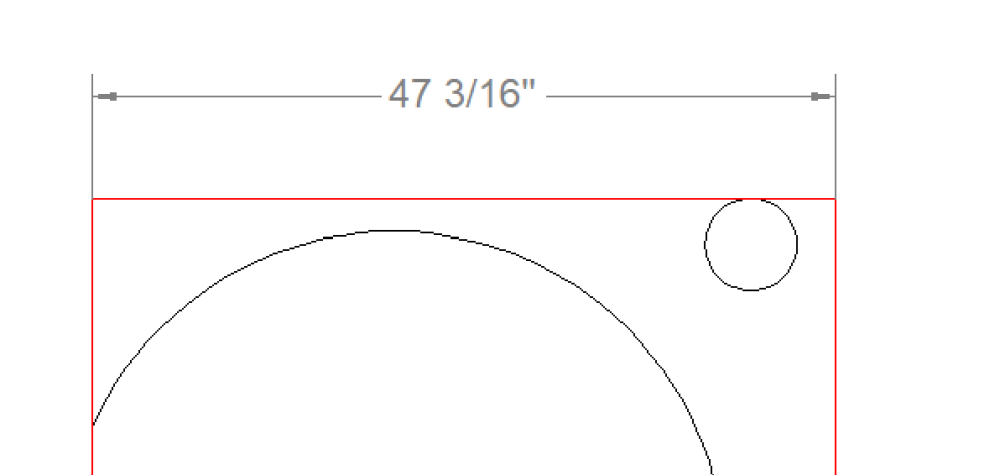












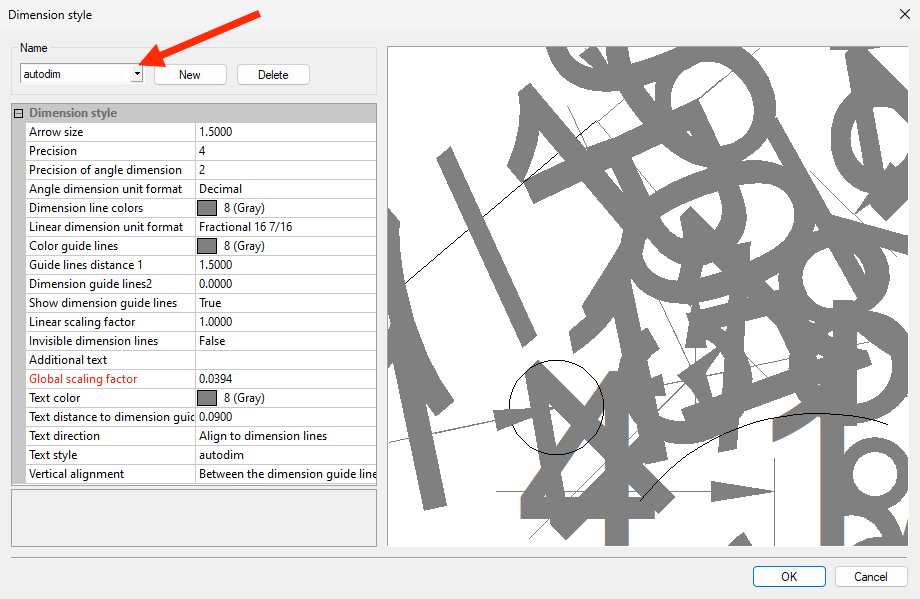






Post your comment on this topic.