The Upgrade tab screen gives access to the module firmware utility. Over time, enhancements and features may be added to the ConveyLinx family of products. These features and enhancements are typically made available to customers in the form of firmware upgrade files that need to be uploaded to your modules. These files are available for download from our website. Once you have downloaded the desired file, the Upgrade utility allows you to browse for it and then select a single Node or group of Nodes to upload
| Upon selecting the Upgrade screen tab, EasyRoll fills in the I.P. address of the range of Nodes entered on the main screen. Click the Browse button to open a file selection dialog window | 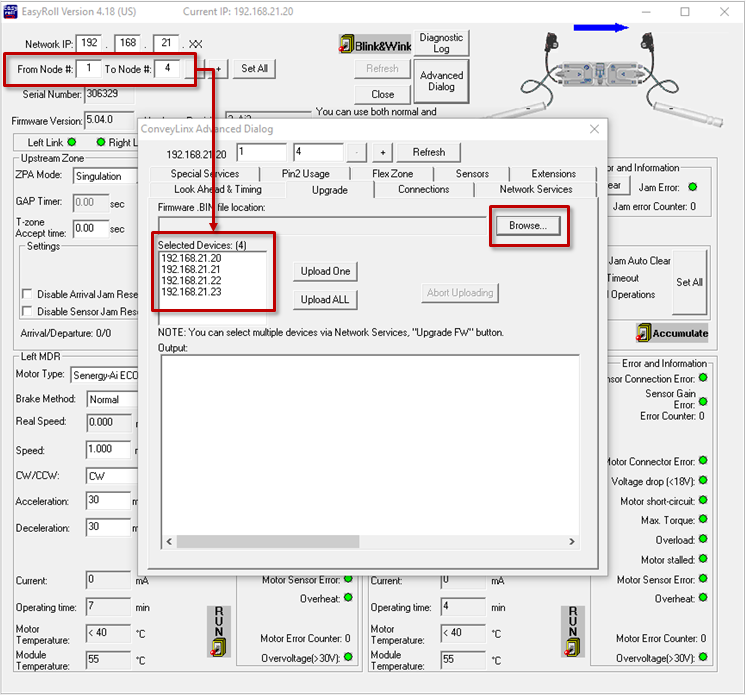 |
| With the Open dialog displayed, navigate to the location on your PC where you placed the firmware upgrade file you received. Select the file and click Open | 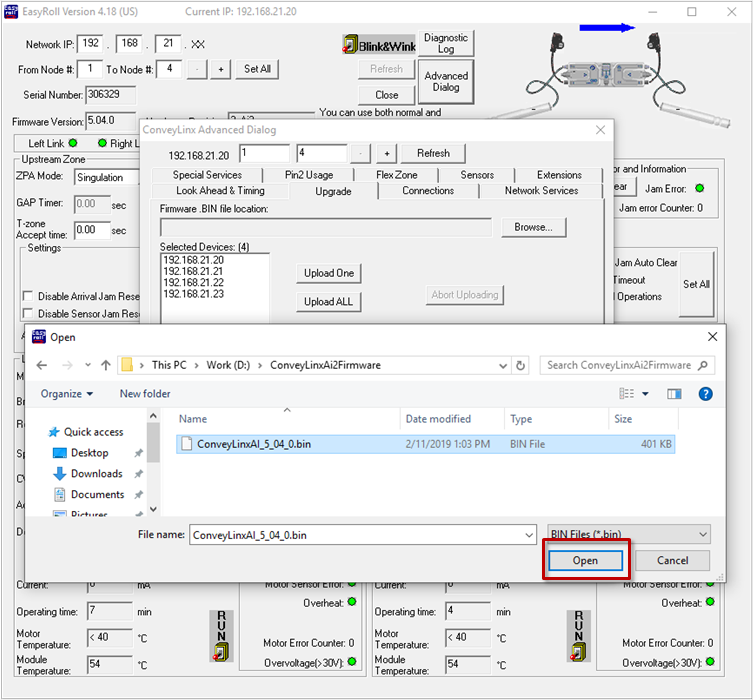 |
| In this example, we clicked Upload ALL so the selected firmware upgrade file will be sent to all 6 Nodes. The Output window will update the progress of the file uploading process. The time it takes for this process will vary depending upon how many Nodes are being uploaded | 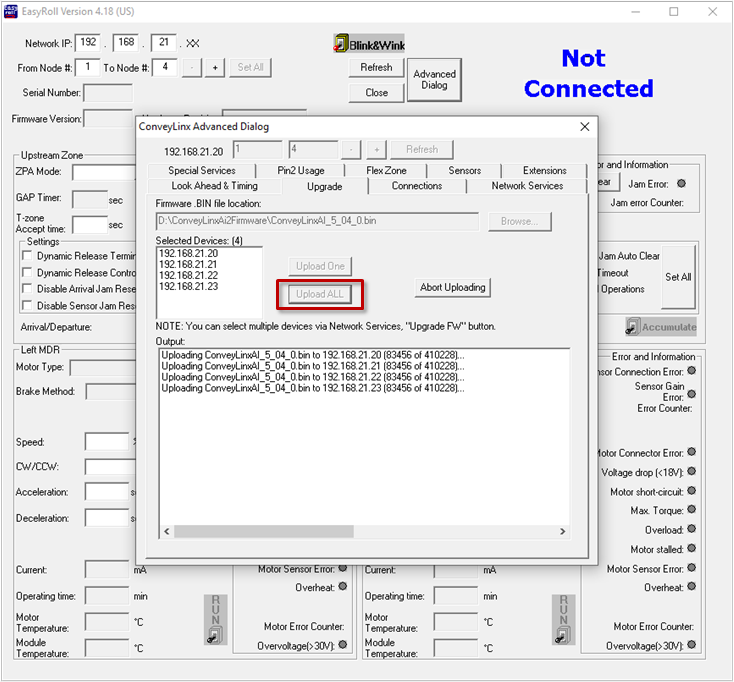 |
| When all Nodes report back to the Output window with a status of Done; then the upload is complete and you can close the ConveyLinx Advanced Dialog window |  |


