Name
(required) A name of a test case should not only be able to be readable but should also align with the naming convention you have established in your team.
Description
A description should explain in more details what test case will do especially if test case is scripted to avoid forcing others trying to parse the script.
Status
This will determine the current state of a test case and whether it should be executed or not.
To be Automated – Test Case action steps or the code is not yet done, if you try to run the execution that points to this test case then RedwoodHQ will report an error saying that test case is not in Automated state.
Automated – This Test Case is fully ready to be used in execution.
Needs Maintenance – Similar to ‘To be Automated’ but what it means is that Test Case worked before and now no longer does so it requires maintenance and if you try to run the execution then RedwoodHQ will report an error saying that test case is not in Automated state.
Tags
You can provide one or more Tags to associate test case (typically to a functional area) by typing the name (no space) and pressing Enter key. This will also mean that this test case can be found more easier by search as well as Test Case Tree tab on Left Pane where it will appear under the tags it belongs to.
Test Case Type
Selects the type of test case this is going to be:
Script – Means that this Test Case will directly execute a class method that its script picker is pointing at (bypassing Action Driven framework).
Action Collection – Selected by default and means that Test Case will execute actions in the order they are put in Action Collection part of the screen. More information how setup Action Collection with actions can be found here.
TestNG – Test Case will execute TestNG Test method (and all the TestNG logic that goes with it) that its script picker is pointing at (bypassing Action Driven framework).
Junit – Test Case will execute Junit Test method (and all the Junit logic that goes with it) that its script picker is pointing at (bypassing Action Driven framework).
Select Script
If Test Case is a type of ‘Script/TestNG/Junit’ then Select Script field will appear bellow Action Details. You tie Test Case to a method of a class that will be used by execution by specifying full path to it: <package>.<class>.<method> (for example: actions.general.Wait.run) There are 2 ways of pointing to a method:
Manually Entering
You can enter a full path manually by simply typing in there.
Script Picker
By clicking on looking glass button of Select Script you can navigate to the method that you want to be used. By clicking on the up arrow button to the right of ‘Select Script’ one will go to Scripts tab and open that script.
After State
If you want to execute an action after the test case finishes in execution (doesn’t matter if it passes or fails) then you can specify it in an After State (eg: Closing browser after test is done so it would not interfere with the next test case). After State is an action collection where you can specify multiple actions to be executed after Test Case finishes (more information on Action Collection can be found here).


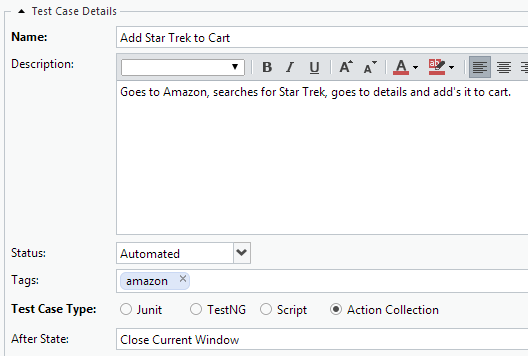

Post your comment on this topic.