Name
(required) It is recommended to keep your name very readable, concise and for anyone to be able to understand what this action is trying to accomplish.
Description
A description should explain in more details what action will do especially if there are multiple steps inside the action that are trying to accomplish an automated task. Description text will also show up on the Left Pane when user will do a mouse over the action name.
Action Type
Selects the type of action this is going to be:
Script – Selected by default and means that this Action will pass parameter values to a script code that will be executed.
Action Collection – This means that Action will execute other in it in order to accomplish a task. This is typically done in order to use secondary actions (like clicks, types, etc.) in order to accomplish action objective. More information how setup Action Collection with actions can be found here.
Status
This will determine the current state of an action and whether the test case that uses it should be executed or not.
To be Automated – Action definition or the code is not yet done, it can still be used in test case creation but if you try to run the execution that points to the test case that uses this action then RedwoodHQ will report an error saying that action is not in Automated state.
Automated – This Action is fully ready to be used in execution so the test case that uses it will run.
Needs Maintenance – Similar to ‘To be Automated’ but what it means is that action worked before and now no longer does so it requires maintenance and if you try to run the execution that points to the test case that uses this action then RedwoodHQ will report an error saying that action is not in Automated state.
Tags
You can provide one or more Tags to associate action (typically to a functional area) by typing the name (no space) and pressing Enter key. This will also mean that this action can be found more easier by search as well as Action Tree tab on Left Pane where it will appear under the tags it belongs to.
Select Script
If Action is a type of ‘Script’ then Select Script field will appear bellow Action Details. You tie Action to a method of a class that will be used by execution by specifying full path to it: <package>.<class>.<method> (for example: actions.general.Wait.run) There are 2 ways of pointing to a method:
Manually Entering
You can enter a full path manually by simply typing in there.
Script Picker
By clicking on looking glass button of Select Script you can navigate to the method that you want to be used. By clicking on the up arrow button to the right of ‘Select Script’ one will go to Scripts tab and open that script.


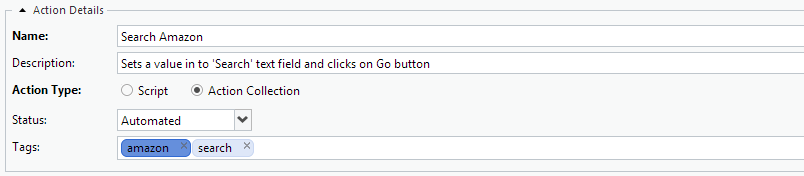

Post your comment on this topic.