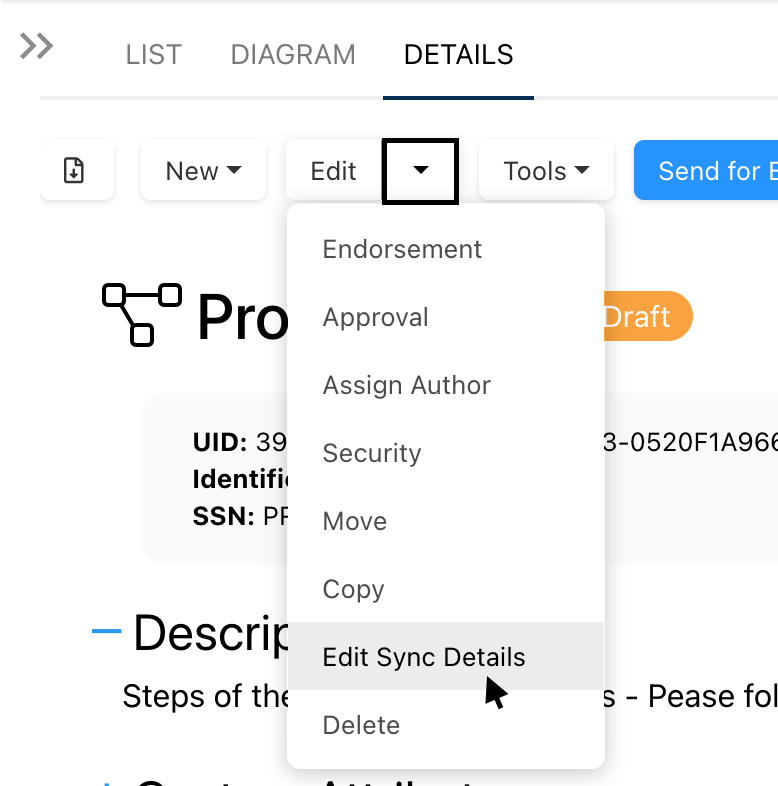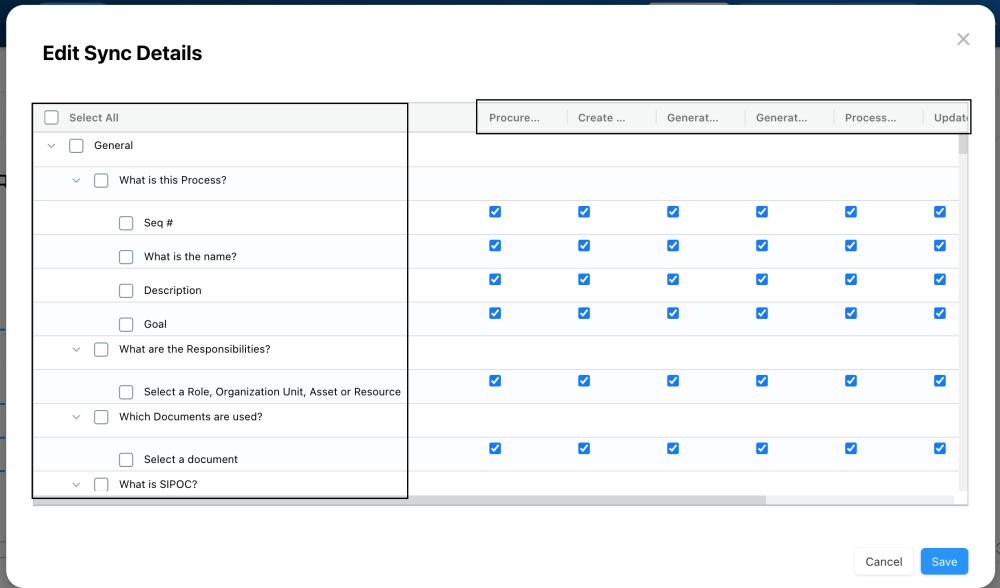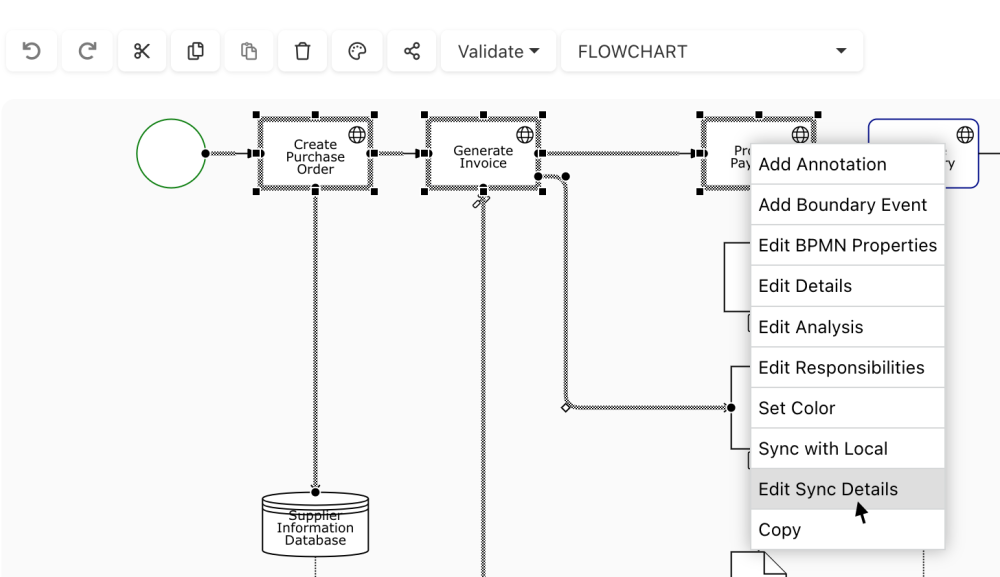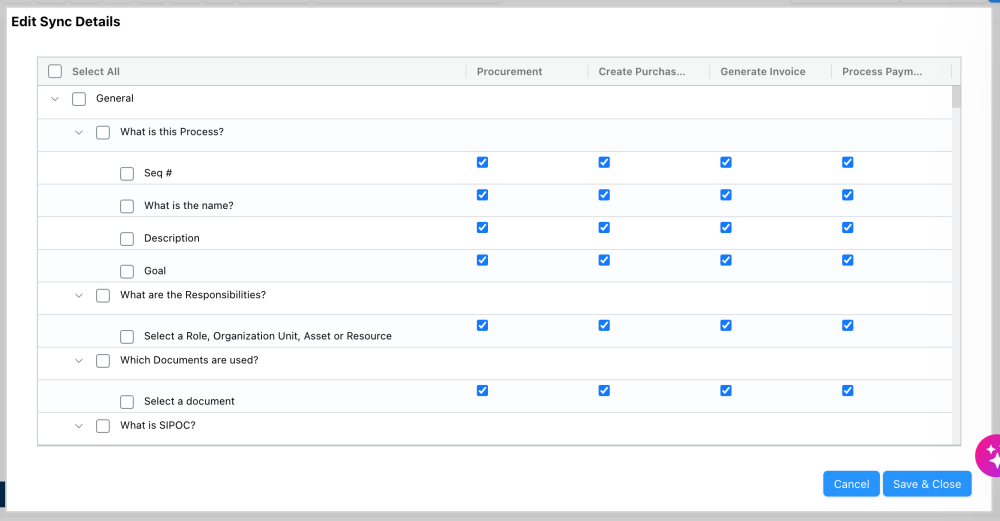The Process Reference option is designed for cases where a process or sub-process is reused across one or more processes with slight variations. A process reference always links back to its Definition, the original process from which the reference is derived.
Keeping reference processes in sync with their definitions can be time-consuming, as it requires manual updates to ensure accurate and current data across all linked processes. This feature simplifies synchronization by automatically propagating selected data from a source process to its reference processes, while leaving localized data unaffected for better efficiency and control.
Key Features
With Reference Synchronization, you can:
- Automatically propagate specific data from a Definition to Reference processes with a single click.
- Use a synchronization matrix to apply updates from Definition to Reference at the attribute level, for precise control over changes.
Selecting Attributes to Sync
Users can define which data will be synchronized from Definition to Reference using an attribute-level matrix, allowing precise control over changes and synchronizations.
Users can access this feature in two ways:
1. From the Details page of the Definition Process
- Open the Edit dropdown menu
- Select ‘Edit Sync Details’
- The Edit Sync Details form will open. Use this form to choose which attributes to synchronize.
- By default, all checkboxes are selected, meaning all flow objects and their attributes are set to sync with Reference processes.
- On the left, users can select or deselect sections, fields, or attributes using multi-select checkboxes.
- At the top of the form, users will see the process name and its flow object’s.
- By default, all checkboxes are selected, meaning all flow objects and their attributes are set to sync with Reference processes.
- Deselect any attributes to exclude them from synchronization with Reference processes.
- Click Save to close the form.
2. From the Diagram Editor
- Open the Diagram Editor.
- Select the desired flow object(s), right-click, and choose “Edit Sync Details.”
- Follow steps 3 to 5 from the Details page instructions above to configure attribute synchronization.
Initiating the Synchronization
Users can enable reference synchronization with a single click:
- Navigate to the Diagram or Details view of the Definition (source) process.
- Click on the “Sync to Ref./Reference” button.
- This action will update the reference(s) with the synchronized data from the Definition process, except those excluded from synchronization.
Rules & Limitations
Deletion of Objects
- If a task is deleted from a Reference process but still exists in the Definition, it will not be recreated during subsequent synchronizations.
- If a flow object with transitions is deleted from the Definition, the corresponding flow object and its transitions will also be deleted from the Reference process during synchronization.
Creation of Objects
- When a new task is created in the Definition process, synchronization is enabled by default.
- Newly created tasks will appear in the Reference diagram only after the user initiates synchronization by clicking on “Sync to Local.”
- If a task is created in the Definition with synchronization enabled and is positioned next to a non-synchronized flow object, the new task will appear in the Reference diagram but will not be attached to any flow objects (it will be “floating”).
- The new task will be positioned in the Reference diagram based on its location in the Definition. If needed, users can adjust the positioning manually.
- This functionality enables efficient, selective synchronization, helping to keep data accurate and consistent across all linked processes while preserving flexibility where localized data is required.
Need more help with this?
Visit the Support Portal