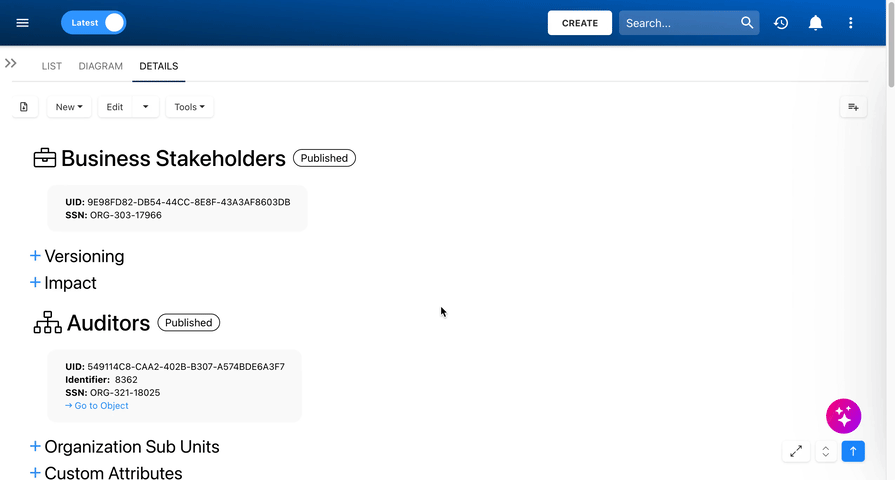The Details View contains all specific data related to the selected object, which are organized in accordions that can be expanded or collapsed. If users scroll down, they will also have access to the children object’s information. In addition to viewing detailed information, this view allows users to manage objects in various ways, such as creating new objects, editing objects, collaborating with other users, and much more.
In this topic we’ll focus on how to navigate within the Details view, not how to manage objects. For indications on how to manage objects, click here.
Collapsible Performance Data Tab
The performance measure values and threshold meter are located in a collapsible tab that users can easily open or close. By default, this tab will be open when accessing a KPI, KCI, or KRI.
Navigating Within the Details View
The Details View in EPC offers various tools to help users efficiently navigate through related objects without leaving the page. These tools include Table of Contents Navigation, the Open Details button, and the Scroll to Top button.
Table of Contents Navigation
The Table of Contents provides a hierarchical list of child items and their sub-items related to the object you’re viewing. Users can navigate within the Details View by clicking on any item to jump directly to it, streamlining the management of related content.
To access the Table of Contents:
- Click the
button in the bottom-right corner to display the list of child items related to the object you’re viewing. If the object doesn’t have child items, the Table of Contents will be empty.
- If an object has child items, click the + button to expand and view them.
- To jump to a specific item, simply click on it, and you will be navigated directly to that object within the same Details view.
- To close the Table of Contents, click the
.
Open Details Button
The button allows users to automatically expand all the data accordions within the Details View, giving quick access to all information without the need to manually open each section. To collapse the sections again, click on the button once more.
Scroll to Top Button
The button helps users instantly scroll back to the top of the page instead of scrolling manually.
Need more help with this?
Visit the Support Portal