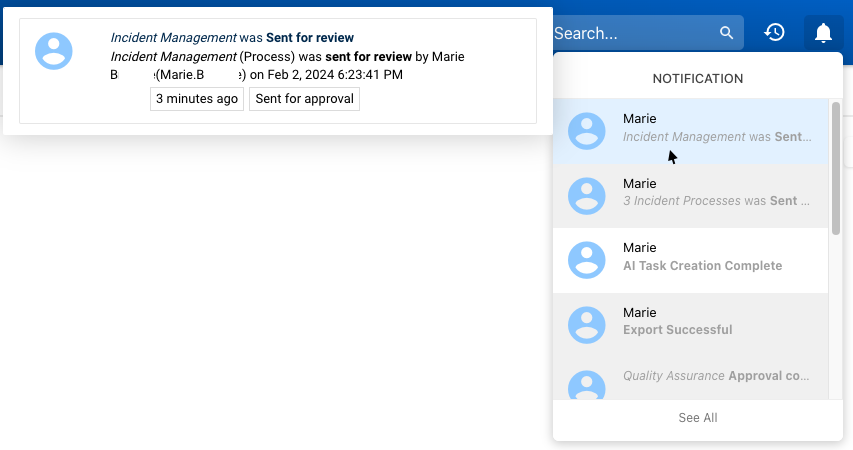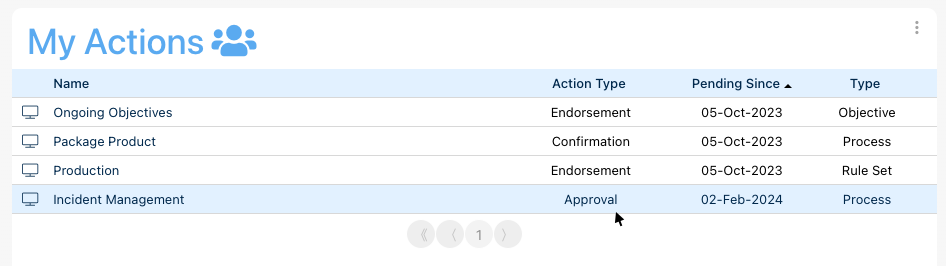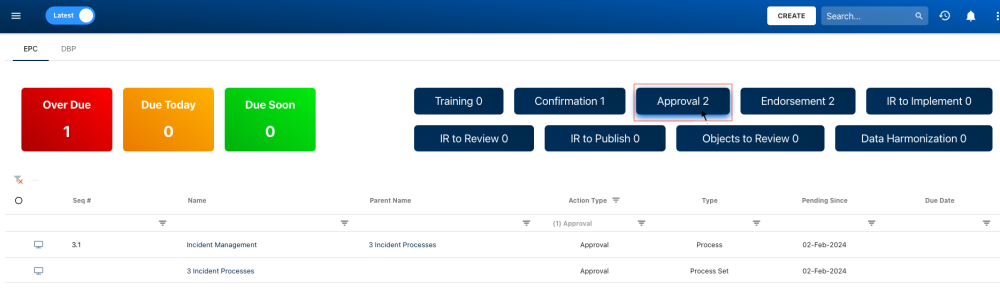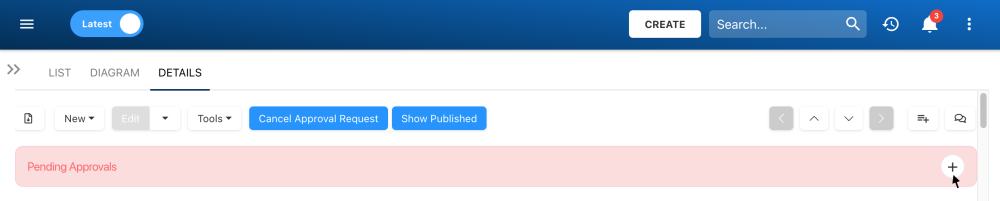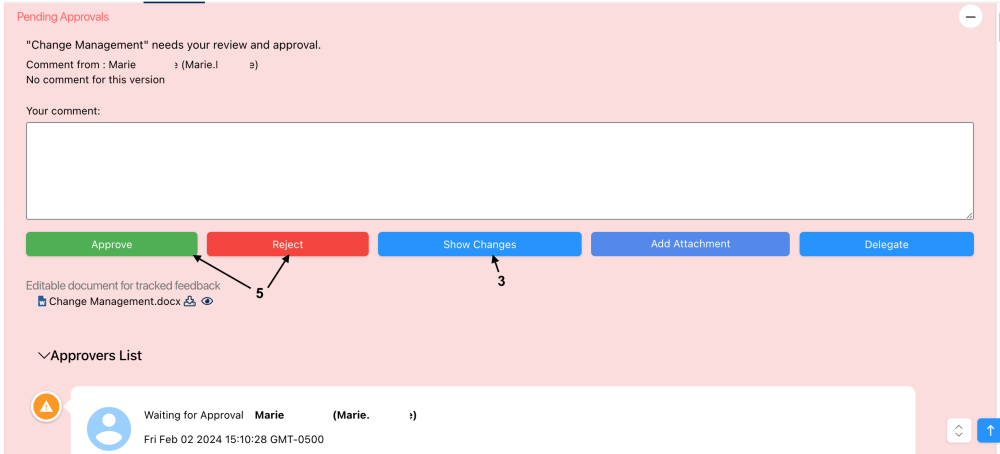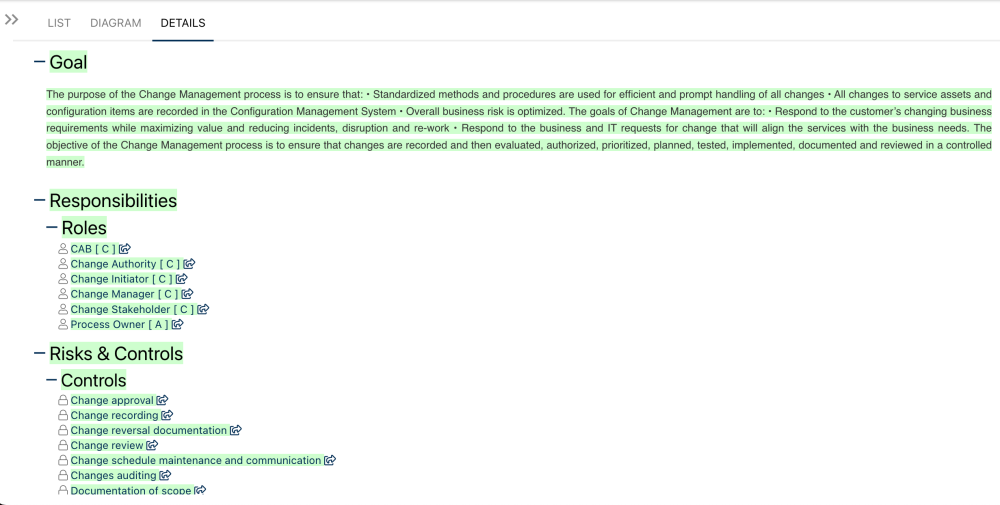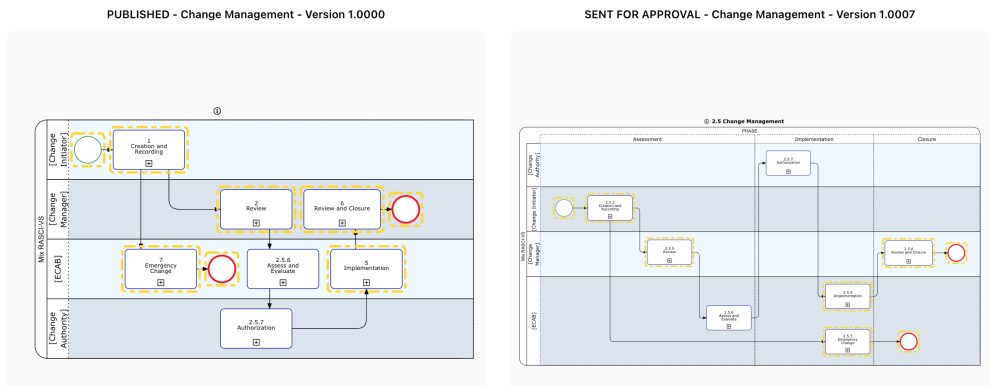Approval cycles involve multiple steps before implementing changes. This is common for business activities affecting various roles and resources. The EPC supports both parallel and serial approval cycles.
In this topic, we’ll cover the types of approval cycles, the automatic inheritance of approval cycles, accessing pending approvals, participating in an approval cycle, and additional features.
Types of Approval Cycles
Parallel Approval:
- All approvers receive requests simultaneously.
- Changes are approved once all approvers agree.
- Example: A request sent to a controller, VP Finance, and CEO at the same time.
Serial Approval:
- Approvers follow a sequence.
- Approval requests move from one approver to the next.
- Example: Initial approval by a controller, followed by VP Finance, and then the CEO.
When multiple resources are assigned to a role, and the role is included in an approval cycle, all resources within that role will receive the pending approval task. Each resource must approve the task before the next role can proceed (in a serial cycle) or before the cycle is completed (in a parallel cycle).
Automatic Inheritance in EPC
To enforce governance cycles, EPC objects inherit cycles from their parent object when newly created. To disable this, go to the “Advanced” tab in the system admin section and change the INHERIT_APPROVAL_CREATE setting from true to false.
Accessing Pending Approval Activities
Users can access approval activities in three ways:
- Through notifications.
- Via the ‘My Actions’ widget
- Through the ‘To Do’ module here.
Participating in an Approval Cycle
- Access the item’s Details or Diagram view.
- Select the + icon to expand the pending approval.
Review Proposed Changes:
1. Details View:
- Select Show Changes to view the modifications made to the object since the last version.
- Select Show Changes Since My Last Approval, located further down, to see all the changes made to the item since your last approval.
—> Newly added elements will be highlighted in green.
—> Deleted or modified elements will be highlighted in red.
2. Diagram View:
- Select Show Changes to compare the proposed improvements in the diagram.
Act on Approval Request:
Users can either approve or reject the proposed changes. Users can leave a comment if needed.
Approved objects can now be published.
Additional Features
- Users can delegate their approval tasks.
- Users can add attachments when approving.
- Users can preview and download an editable document for tracked feedback and a digitally signed PDF document (if an object was previously approved and signed).
- Organizations can configure default customized approval templates for each modules.
- Organizations can choose to have one resource of a role to approve.
Need more help with this?
Visit the Support Portal