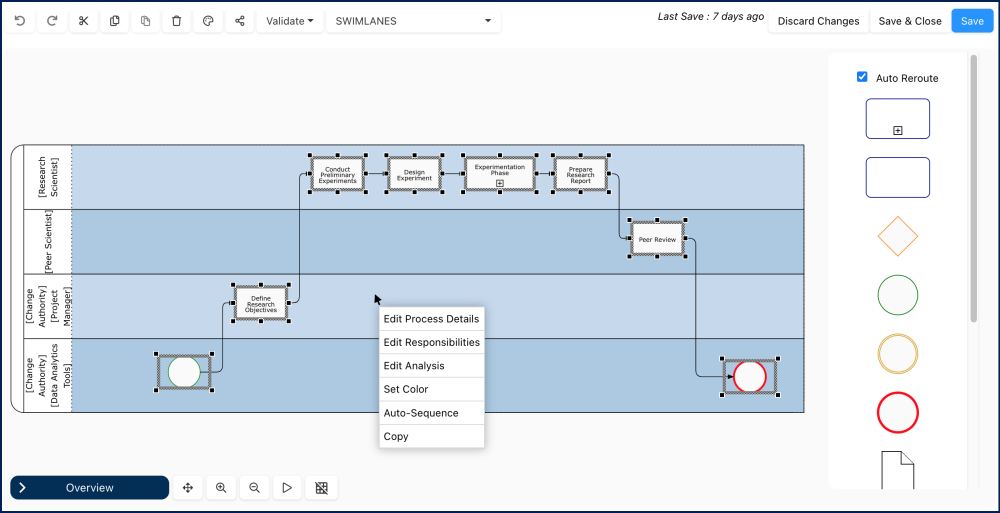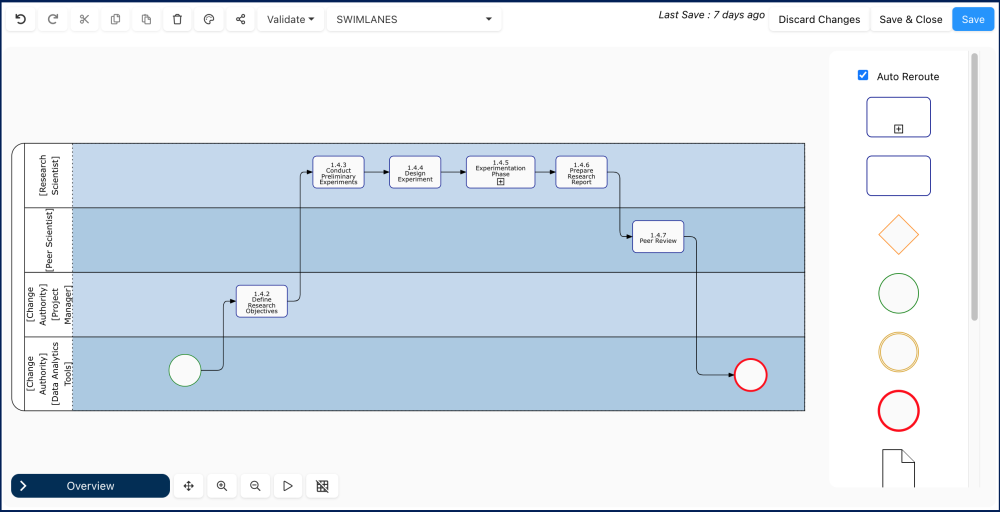Sequence numbers help organize and understand the flow of a process by assigning numerical values to each step. This makes it easier to read a process map and see the order of events.
What Auto-Sequence Does
Auto-sequence automatically assigns sequence numbers to:
- Tasks
- Sub-processes
- Events (Start, Intermediate, End)
- Shortcuts & References
How Auto-Sequence Works
Sequence numbers are assigned based on the position of flow objects on the map:
- Objects on the left side of the map are numbered first.
- If multiple objects are on the same left position, the top object is numbered first.
The sequence starts from the top-left corner of the map.
Example of Auto-Sequencing in Sub-Processes
If a sub-process (e.g., subprocess A) has a sequence number 2.3, using auto-sequence inside subprocess A will number its steps as 2.3.1, 2.3.2, and so on.
Custom Sequence Numbers
To customize sequence numbers, manually edit them in the process, sub-process or flow object’s Details page or within the Diagram Editor. For more details, see Edit Details.
Steps to Auto-Sequence a Process
- Open the Diagram Editor or the desired process or sub-process.
- Right-click on an empty space.
- Select “Auto-Sequence”.
- The system will number the objects logically.
Need more help with this?
Visit the Support Portal