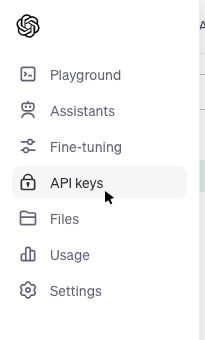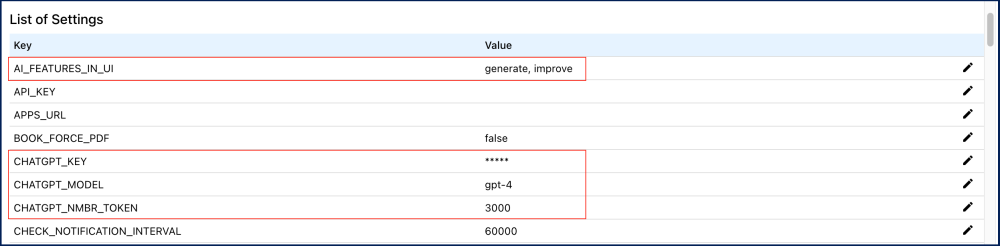In this section, we’ll explore EPC’s advanced AI Automation Capabilities, designed to elevate your process and quality management experience. These features mark a significant leap in leveraging AI technology to streamline workflows, optimize efficiency, and improve decision-making.
We’ll delve into the following key components:
- AI Document Content Mining Parser
- AI-Powered Content Generation & Improvement
- AI Chat Assistant
- AI Mass Impact Recommendations
- AI Content Parsing in EPC
Through these innovations, EPC aims to provide users with powerful tools to simplify tasks and drive improvements in process & quality management. Click on the links above to dive into the details of how these AI capabilities can benefit your workflow.
Configuring AI in EPC
The first step to using the AI features is configuring the AI, powered by OpenAI’s ChatGPT, in your EPC system. System Admins are responsible for this configuration. Follow the steps below for detailed instructions:
- Get your API key from OpenAI:
- Login to your OpenAI account.
- Upon login, you will be prompted to choose between ‘ChatGPT’ or ‘API’. Select ‘API’
- Access the ‘API Keys’ section within the navigation bar.
- Select the ‘Create new secret key’ button.
- Copy the key you created.
- Add the Key to EPC’s Advanced settings:
- AI_FEATURES_IN_UI: Choose which AI features will be displayed in your EPC between nothing (empty), generation (generate), improvement (improve) and both (generate, improve). For more information, please click here.
- CHATGPT_KEY: Paste the copied key into this field.
- CHATGPT_MODEL: While the default model available in EPC is 3.5, you can modify it to gpt-4 or any other available ChatGPT model in this field.
- CHATGPT_NMBR_TOKEN: Specify the desired limit for the number of tokens (words) that the AI will generate when a user makes a request by entering a value in this field. We recommend a minimum of 2000 tokens for optimal results.
- The AI features will be ready for use within your EPC system.
Need more help with this?
Visit the Support Portal