In this section of the Schedule Audit form, users can schedule the audit as well as assign the primary resources.
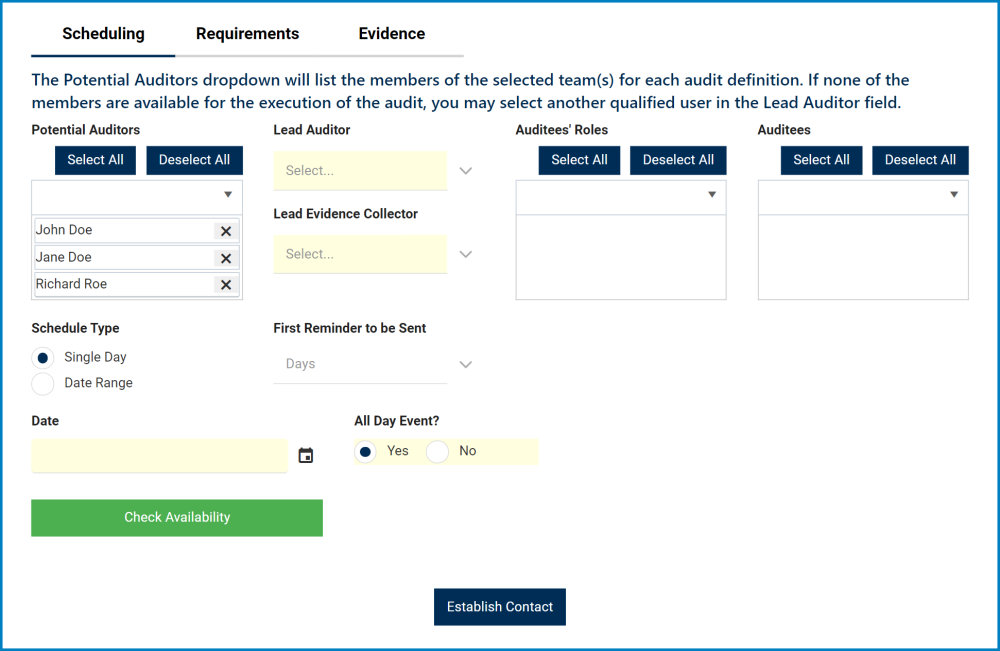
- Potential Auditors: This is a multi-select dropdown field that retrieves the list of users. The users selected will be set up as potential auditors.
- This field is automatically populated with the potential auditors previously selected in the New Audit Definition form. Users, however, can still remove these entries.
- Lead Auditor: This is a single-select dropdown field that retrieves the list of users. It is a mandatory field. The user selected will be assigned as lead auditor.
- Lead Evidence Collector: This is a single-select dropdown field that retrieves the list of users. It is a mandatory field. The user selected will be assigned as lead evidence collector.
- Auditees’ Roles: This is a multi-select dropdown field that retrieves the list of roles.
- Auditees: This field is automatically populated with the user(s) associated with the role(s) selected. Users can add to and/or remove these entries.
- The auditees set in this field will receive an email containing details about the audit that is to be executed.
- Schedule Type: This is a radio button that allows users to choose only one option from a set of mutually exclusive options. Users can choose to schedule the audit to take place either over a single day or over a specific date range.
- If Single Day is selected, the following fields will be displayed:
- Date: This is a date picker that allows users to input/select the date for the audit execution. It is a mandatory field.
- All Day Event: This is a radio button that allows users to choose only one option from a set of mutually exclusive options. It is a mandatory field. Users can choose whether to set the execution as an all-day event.
- If No is selected, the following fields will be displayed:
- Start Time: This is a time picker that allows users to input/select a specific start time for the audit execution (in the hours:minutes format).
- Duration (Hours): This is a numeric field that allows users to input the duration (in hours) of the audit execution. This field will automatically be populated with the Estimated Effort (Hours) value previously inputted in the New Audit Definition form. Users can still modify the field.
- Get Suggested Time: This button retrieves the suggested times of availability for the selected users (based on their Outlook calendar).
- If No is selected, the following fields will be displayed:
- If Date Range is selected, the following fields will be displayed:
- From: This is a date picker that allows users to input/select the start of the date range (for the audit execution). It is a mandatory field.
- To: This is a date picker that allows users to input/select the end of the date range (for the audit execution). It is a mandatory field.
- If Single Day is selected, the following fields will be displayed:
- First Reminder to be Sent: This is a single-select dropdown field that retrieves the applicable value from the New Audit Definition form.
- The value selected in this dropdown represents the number of days that can pass before the first reminder about the scheduled audit should be sent.
- Check Availability: This button retrieves the availability times of the selected auditor and auditees (based on their Outlook calendar).
- To utilize this function, users need make their auditor/auditee(s) selections, choose a schedule type, and select a date/date range/start time.
- If any of the selected users are busy, their times of unavailability will be displayed below this button. If they are not busy, the message “All users are available” will be displayed below this button.
- Regardless, however, there are no rules placed in the system that prevent the team leader from scheduling the audit at a time when certain participants are unavailable.



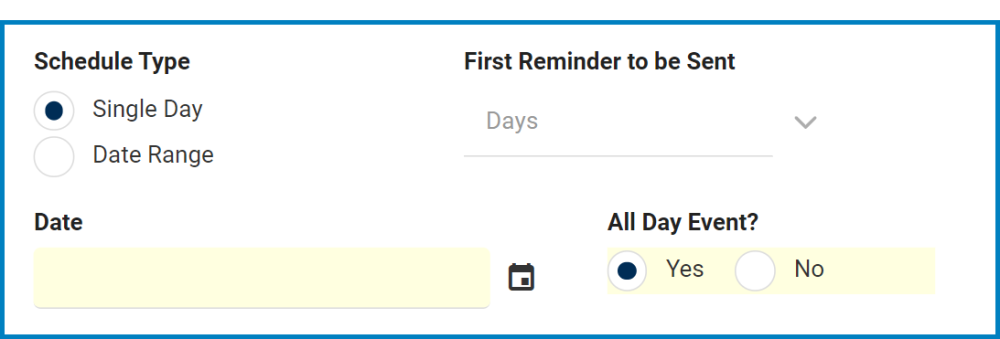


Post your comment on this topic.