Once the New Audit Definition form has been submitted, the assigned team leader will receive a notification in their Pending Tasks informing them that they need to review the audit definition.

They will also receive an email notification informing them of the assigned task.
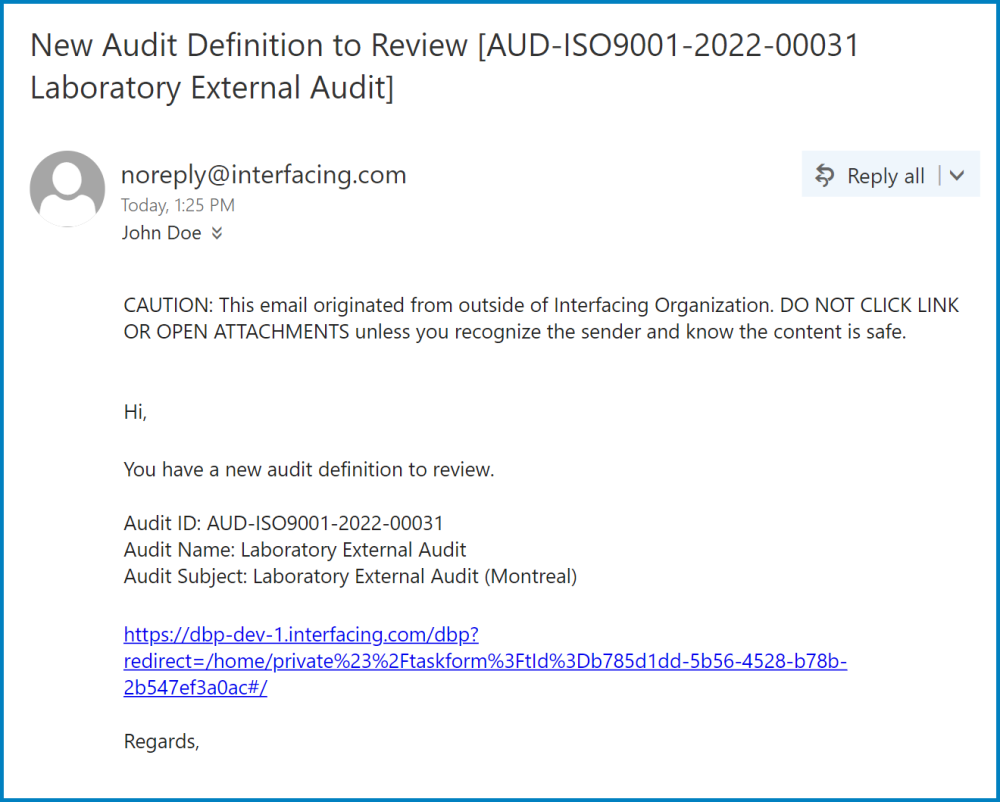
Clicking on either the subject in Pending Tasks or the link in the email will direct the user to the Review the Audit Definition form. This form is largely a duplicate of the New Audit Definition form, with the exception of a few details. For the most part, users cannot make any modifications to the form. They are allowed, however, to edit inside the Agenda tab, download any attached files, and/or perform Excel-related activities. Listed below are the other primary differences between the forms:
- Define Requirements
Although users cannot make any modifications in the Define Requirements tab, they can access a search panel which enables them to filter and locate requirements in the grid.

- Search Panel
- Module: This is a radio button that allows users to select only one option from a set of mutually exclusive options. Users can choose to filter requirements by those that are either QMS-defined, processes, rules, documents, controls, or capabilities.
- Filter: This button retrieves the list of requests that match with the search (based on the option selected).
- Clear Filter: This button clears the filter that was used in the previous search.
- Grid
- View: This button allows users to view a requirement.
- To view, select the requirement that you want to view from the grid and click on the View button. In viewing mode, users cannot make any modifications to the form. They can, however, view details in supplemental forms as well as perform Excel-related activities.
- Export to Excel: This button allows users to export the grid to Excel.
- View: This button allows users to view a requirement.
- Review Comments
Users can input any relevant notes/comments regarding the audit in this section.

- Notes: This is a rich text field that allows users to input their notes about the audit.
- For more details on this field, click here.
- Comment: This field allows users to input their comments.
- For more details on this field, click here.
- Reject / Approve
At the bottom of the Review the Audit Definition form, there are the following two buttons:

- Reject: This button allows users to reject the audit definition.
- If selected, the user responsible for the audit definition will be tasked with modifying it.
- Approve: This button allows users to approve the audit definition, bringing the workflow to an end.



Post your comment on this topic.