In this section of the New Audit Definition form, users can define the details of the audit.
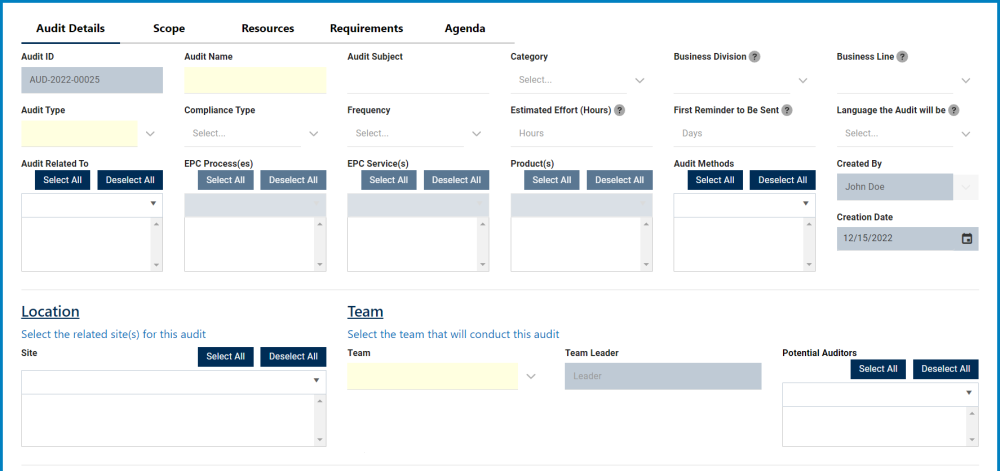

- Audit ID: This field is automatically populated with the audit ID whenever a new audit is defined. Users cannot modify the field.
- Audit Name: This is a text field that allows users to input the name of the audit. It is a mandatory field.
- Audit Subject: This is a text field that allows users to input the subject of the audit.
- Category: This is a single-select dropdown field that retrieves the list of predefined categories.
- Categories are created in the Category section of General Settings.
- Business Division: This is a single-select dropdown field that retrieves the list of business divisions or departments.
- Once a parent department has been selected from this field, it will filter the items in the Business Line dropdown.
- Business Line: This is a single-select dropdown field that retrieves the list of business lines associated with the selected business division.
- All child departments of the selected parent department will be displayed in this list.
- Audit Type: This is a single-select dropdown field that retrieves the list of predefined audit types. It is a mandatory field.
- Audit Types (Standard): External, Internal, and Supplier.
- If Supplier is selected, it will display the following fields:
- Supplier: This is a single-select dropdown field that retrieves the list of suppliers (from the Suppliers application).
- Supplier Email: Once a supplier has been selected from the dropdown, this field will automatically be populated with the email inputted in the Supplier form
- Supplier Contact Number: Once a supplier has been selected from the dropdown, this field will automatically be populated with the contact number inputted in the Supplier form
- Supplier Address: Once a supplier has been selected from the dropdown, this field will automatically be populated with the address inputted in the Supplier form
- If Supplier is selected, it will display the following fields:
- Audit types are created in the Audit Types section of Audit Settings.
- Audit Types (Standard): External, Internal, and Supplier.
- Compliance Type: This is a single-select dropdown field that retrieves the list of predefined compliance types.
- When a compliance type is selected, the Audit ID will automatically be altered to include the appropriate infix.
- For example, if ISO 27k is selected as a compliance type, the Audit ID will be altered in the following manner:
- For example, if ISO 27k is selected as a compliance type, the Audit ID will be altered in the following manner:
- Compliance types are created in the Compliance Types List section of General Settings.
- When a compliance type is selected, the Audit ID will automatically be altered to include the appropriate infix.
- Frequency: This is a single-select dropdown field that retrieves the list of predefined frequencies. It allows users to select the frequency of the audit.
- Frequency options are created in the Frequency section of General Settings.
- Estimated Effort (Hours): This is a numeric field that allows users to input the estimated number of hours it will take to execute the audit.
- First Reminder to Be Sent: This is a numeric field that allows users to input the number of days that can pass before the first reminder about the scheduled audit should be sent.
- Language the Audit Will Be: This is a single-select dropdown field that allows users to select the language that the audit will be in.
- Language options are created in the Language of section General Settings.
- Audit Related To: This is a multi-select dropdown field that retrieves the list of predefined audit relations. It allows users to define their audit as specific to certain processes, products, services, etc.
- Audit Relations (Standard): Process, Service, Product.
- If Process is selected, it will enable the EPC Process(es) dropdown.
- EPC Process(es): This is a multi-select dropdown field that retrieves the list of processes from EPC.
- If Service is selected, it will enable the EPC Service(s) dropdown.
- Select EPC Service(s): This is a multi-select dropdown field that retrieves the list of capabilities from EPC.
- If Product is selected, it will enable the Product(s) dropdown.
- Product(s): This is a multi-select dropdown field that displays the list of products.
- Product(s): This is a multi-select dropdown field that displays the list of products.
- If Process is selected, it will enable the EPC Process(es) dropdown.
- Audit relations are created in the Audit Related To List section of Audit Settings.
- Audit Relations (Standard): Process, Service, Product.
- Audit Methods: This is a multi-select dropdown field that retrieves the list of predefined audit methods.
- Audit methods are created in the Audit Method section of Audit Settings.
- Created By: This field is automatically populated with the name—full name and login name—of the user currently defining the audit.
- Creation Date: This field is automatically populated with the creation date of the audit.
- Site: This is a multi-select dropdown field that retrieves the list of predefined location sites.
- Sites in this dropdown adhere to the following template: [Region] – [Country] – [Site].
- Site options are created in the Site form. To properly set up a site, however, users will first need to set up the corresponding region in the Region form and the corresponding country in the Country form.
- For example, to establish Montreal as the site for the audit, users will first need to set up North America as a region and Canada as a country in the associated forms.
- These forms are all found in the Location section of General Settings.
- For example, to establish Montreal as the site for the audit, users will first need to set up North America as a region and Canada as a country in the associated forms.
- Sites in this dropdown adhere to the following template: [Region] – [Country] – [Site].
- Team: This is a single-select dropdown field that retrieves the list of teams. It is a mandatory field.
- Teams are created in the Team section of Audit Settings.
- In Team, users can define the Team Name, Team Leader, and Team Members.
- Teams are created in the Team section of Audit Settings.
- Team Leader: Once a team has been selected from the dropdown, this field is automatically populated with the associated team leader.
- Potential Auditors: Once a team has been selected from the dropdown, this field is automatically populated with the list of associated team members. Users can still modify the field.
- The users displayed/inputted in this field will appear again in the Schedule Audit stage of the Plan & Execute Audits workflow, when the team leader is tasked with both selecting a lead auditor and assigning an auditor per requirement.
- What is the reason for this audit?: This is a rich text field that allows users to input the reason for the audit.
- For more details on this field, click here.
- Submit Form: This button allows users to submit the form.
- For more details on this function, click here.




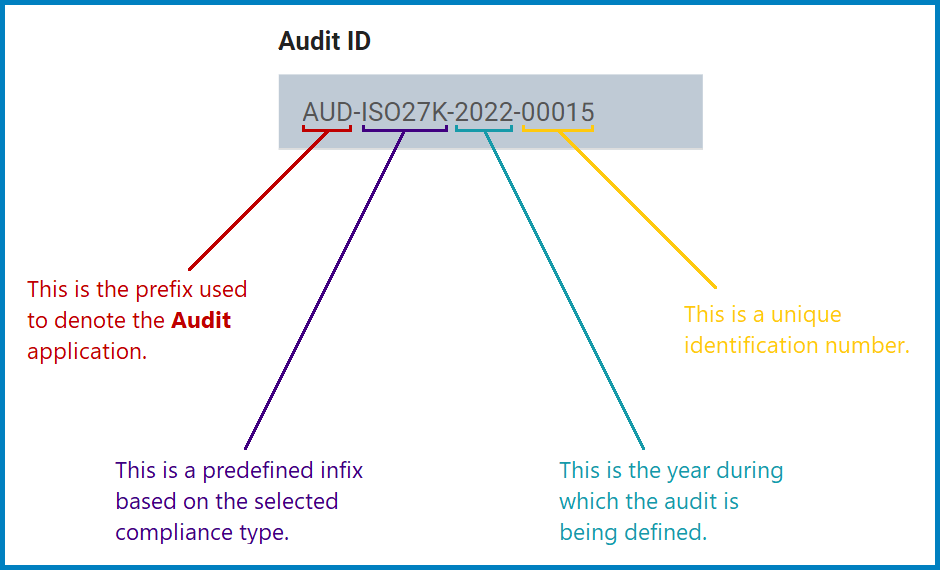
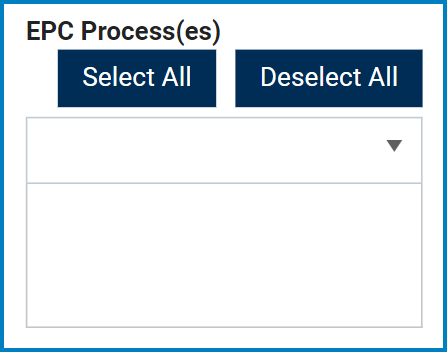
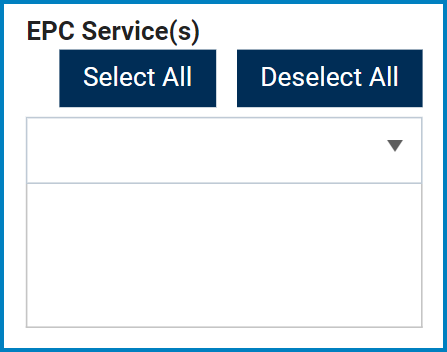
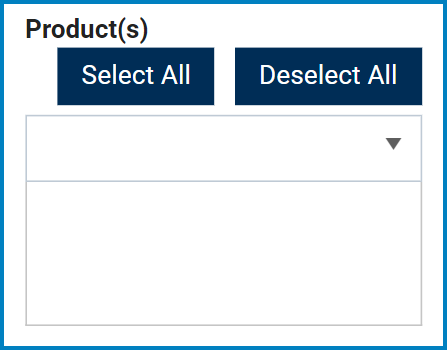
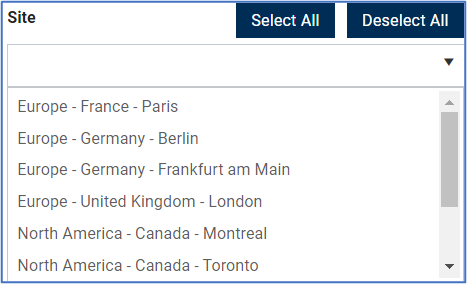
Post your comment on this topic.