Once the Establish Contact button has been selected in the Schedule Audit form, the lead evidence collector will receive a notification in their Pending Tasks informing them that they need to assign collectors for the audit.

They will also receive an email informing them that they have a new task to do.

Clicking on either the subject in Pending Tasks or the link in the email will direct the lead evidence collector to the Assign Collector(s) form. This form is largely a duplicate of the Assign Auditors form, with the exception of a few details. These details are primarily observed in the Plan Details section of the form. To avoid unnecessary repetition, only the notable aspects of the Assign Collectors form will be listed below.
- Evidence Tab
Rather than a Requirements tab, in the Assign Collectors form, there is an Evidence tab. In this tab, users can modify both the evidence collector assignments and the rounds of evidence collection.

- Evidence Collector: This is a single-select dropdown field that retrieves the list of users.
- For more details on this field, click here.
- Set Evidence Collector: This button allows you to assign the selected user as the evidence collector for the selected evidence requests in the grid.
- Select Round 1 Start: This is a date picker that allows users to input/select the start date for Round 1 of testing.
- Select Round 1 End: This is a date picker that allows users to input/select the end date for Round 1 of testing.
- Select Round 2 Start: This is a date picker that allows users to input/select the start date for Round 2 of testing.
- Select Round 2 End: This is a date picker that allows users to input/select the end date for Round 2 of testing.
- Set Entered Dates: This button allows users to set the entered dates for the respective rounds in the grid.
- A evidence request must first be selected from the grid for the dates to be set.
- Select All Evidence: This button allows users to select all evidence requests.
- Deselect All Evidence: This button allows users to deselect all evidence requests.
- Inline Edit: This button allows users to edit inside the Evidence grid. Here, it specifically allows users to manually assign the Collector, set the dates for the testing rounds, and select/deselect the Select checkbox.
- Export to Excel: This button allows users to export the grid to Excel.
- Submit Collectors
At the bottom of the Assign Collector(s) form, there is the following button:
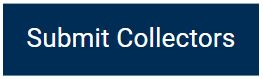
- Submit Collectors: This button allows users to submit the selected collectors.




Post your comment on this topic.