In this section, users can access a list of all audits defined using the application. These audits can be in the approval cycle or already approved.
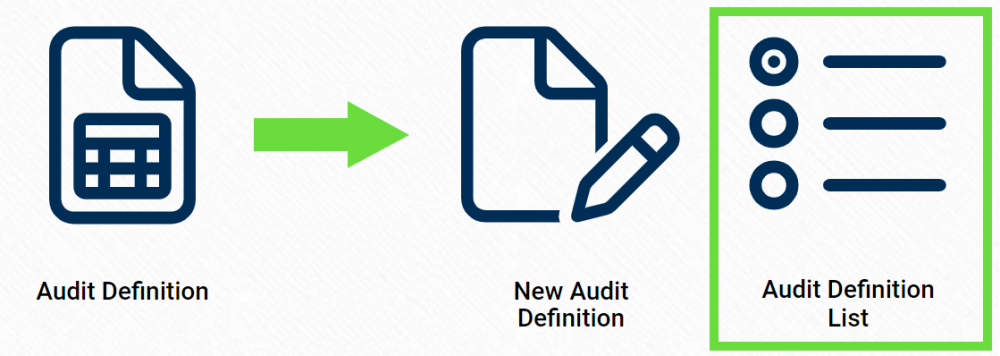
Search Panel
All fields inside the search panel act as search boxes. Any value inputted inside them will be, upon request, searched for in the grid and, if possible, retrieved.

- Audit ID: This is a text field that allows users to filter by audit ID.
- Audit Name: This is a text field that allows users to filter by the name of the audit.
- Audit Team: This is a single-select dropdown field that allows users to filter by the audit team.
- Team Leader: This is a single-select dropdown field allows users to filter by the team leader of the audit.
- Location: This is a text field that allows users to filter by the location of the audit.
- Business Division: This is a single-select dropdown field that allows users to filter by the business division linked to the audit.
- Created By: This is a single-select dropdown field that allows users to filter by the creator of the audit.
- Creation Date: This is a date picker that allows users to filter by the creation date of the audit.
- Filter: This button retrieves the list of requests that match with the search (based on the values entered).
- Clear Filter: This button clears the filters that were used in the previous search.
Grid
Inside the grid, audit definitions are organized by the values inputted in the New Audit Definition form.
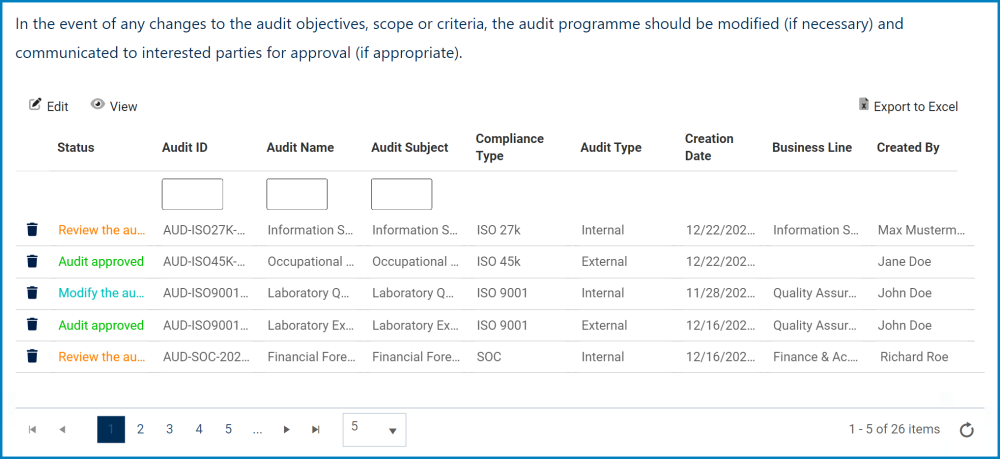
- Edit: This button allows users to edit an existing audit definition.
- If selected, it will open a pop-up window with the Edit the Audit Definition form. This form is largely a duplicate of the New Audit Definition form; however, it does not include the Copy Audit Definition Information button.
- View: This button allows users to view an audit definition.
- In viewing mode, users cannot make any modifications. They can, however, view details in supplemental forms, download any attached files, and access/download any available templates.
- For more details on templates, click here.
- In viewing mode, users cannot make any modifications. They can, however, view details in supplemental forms, download any attached files, and access/download any available templates.
- Delete: This button allows users to delete an audit definition.
- For more details on this function, click here.
- Export to Excel: This button allows users to export the grid to Excel.



Post your comment on this topic.