When importing requirements, tests, and/or evidence from Excel, users should take note of the following guidelines and considerations:
- Requirement ID / Test ID / Evidence ID
To avoid compromising the identification system currently in place, we do not permit users to create their own IDs for requirements, tests, or evidence. Instead, once these items have been imported, they are automatically assigned a unique and incremental ID by the system.
- Requirement Name / Test Name / Evidence Name
Users should exercise caution when naming items. To avoid unwanted duplicates, users must ensure that the name of an item is unique to the corresponding application. Likewise, to update links between items, users must ensure that any existing names are matched exactly.

As a general note, if an item does not exist under the registered name, it will be created and added to the relevant module.
- For example, if a requirement is imported under a name that does not match any other requirement in the application, it will be considered a new requirement to be added.
If an item does exist under the registered name, however, only the items linked to it will be updated.
- For example, if a test is imported under an existing name, only the evidence linked to it will be updated.
- Frequency & Test Methods
For both the Frequency and Test Methods columns, the same naming rules apply.
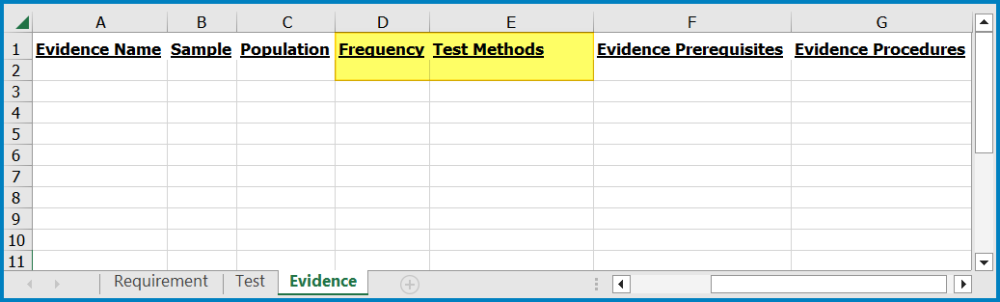
- If the name for a given frequency does not already exist, it will be created and added to the Frequency form. Similarly, if the name for a given test method does not already exist, it will be created and added to the Test Methods form.
- If the name for either the frequency or test method does exist, however, the existing entry is simply selected for the imported evidence.
- Requirement Module
Any new requirements created are listed as QMS-Defined.

- Requirement Description / Test Description / Evidence Prerequisites & Procedure
For these columns, text formatting (e.g., typographical emphasis) does not apply. All rows are imported as plain text.
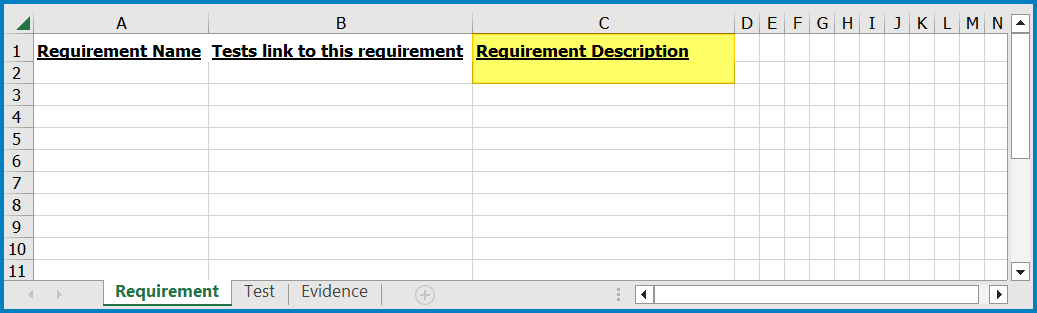
- Links & Assignments
To link requirements and tests, users may need to duplicate rows.
- For example, to assign multiple tests to the same requirement, users will need to duplicate the requirement for each test.
- Likewise, to assign multiple requirements to the same test, users will need to duplicate the test for each requirement.
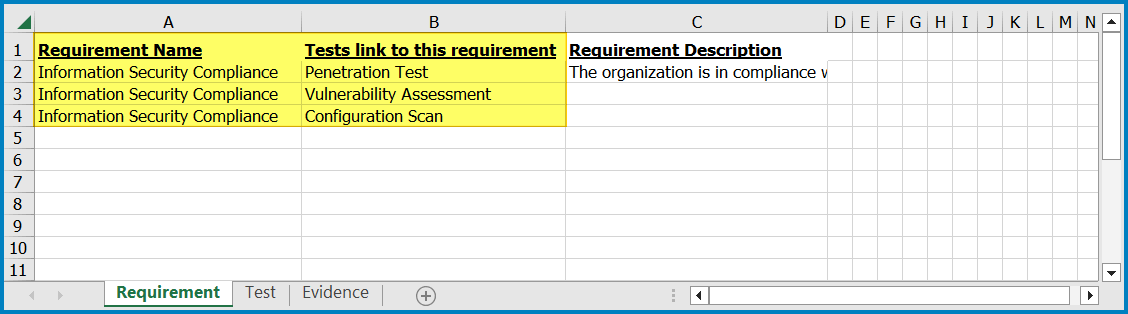
When assigning evidence, however, users do not necessarily need to duplicate all the rows. If an evidence request has been assigned to a test once in the table, it will be registered for all tests of the same name upon import.
- Multi-Selection
Multi-selection is only supported for test methods.
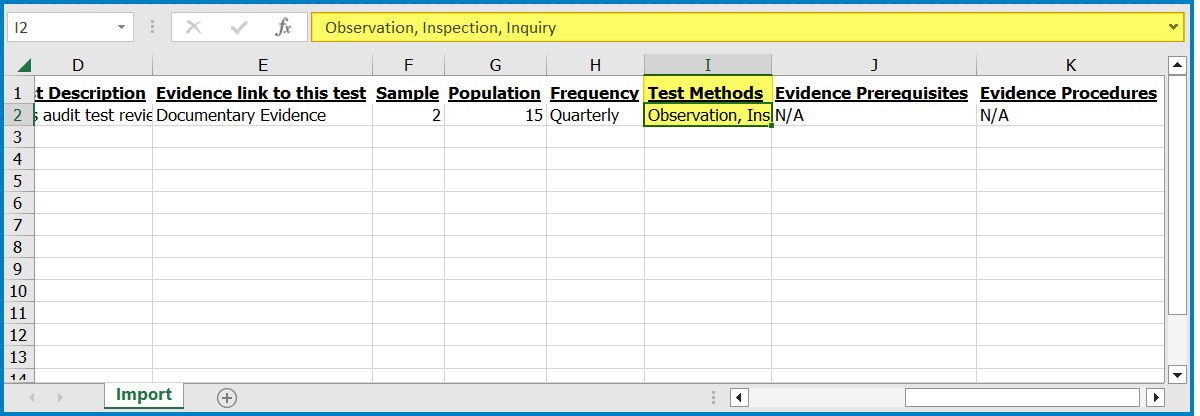
- Blank or Null Fields
As these templates are merely a guiding tool, the system will disregard any null or blank rows inside them. Users, essentially, will not be blocked from or warned against importing an Excel file with empty fields.



Post your comment on this topic.