In this tab, users can import documents from EPC.
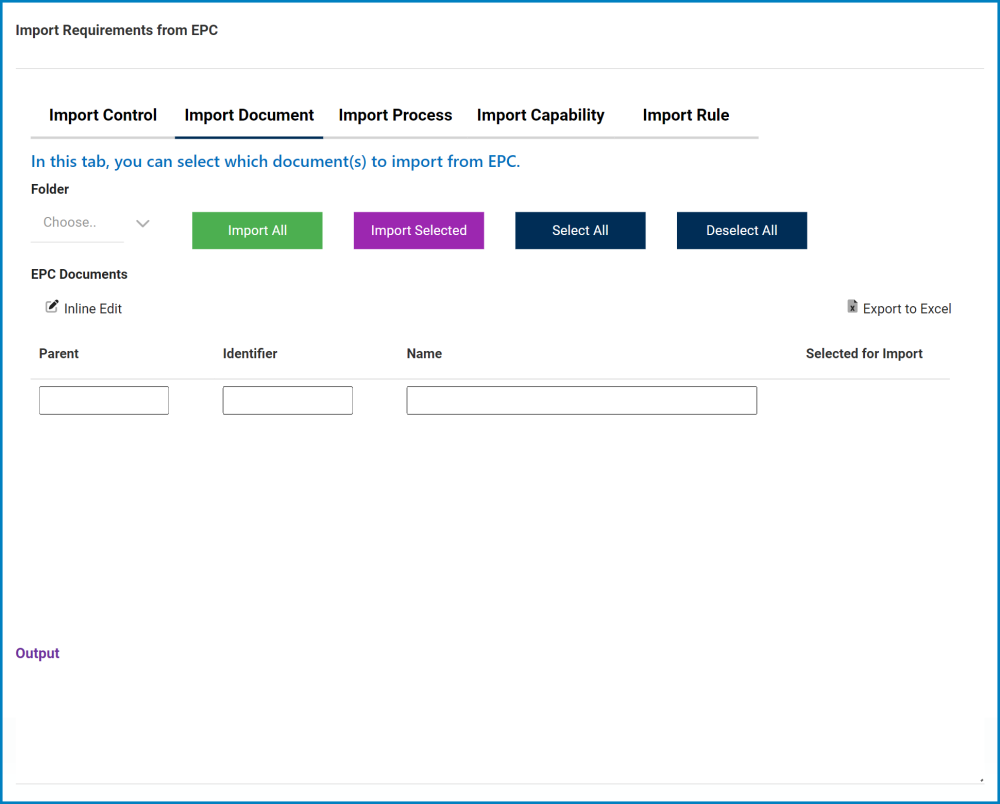
- Folder: This is a single-select field that displays a list of EPC document nodes. Rather than in a dropdown menu, however, this list is displayed in a pop-up window.
- Once a parent EPC document node has been selected, its child nodes will populate the EPC Documents grid.
- Once a parent EPC document node has been selected, its child nodes will populate the EPC Documents grid.
- Import All: This button allows users to import all of the documents in the grid from EPC.
- If selected, a message of the following manner will appear in the Output field (depending on the number of documents listed in the grid):
- If selected, a message of the following manner will appear in the Output field (depending on the number of documents listed in the grid):
- Import Selected: This button allows users to import selected documents from EPC.
- If selected, a message of the following manner will appear in the Output field (depending on the number of documents selected):
- If selected, a message of the following manner will appear in the Output field (depending on the number of documents selected):
- Select All: This button allows users to select all documents in the grid (for importing purposes).
- Deselect All: This button allows users to deselect all documents in the grid (to cancel import).
- Inline Edit: This button allows users to edit inside the EPC Documents grid. Here, it specifically allows users to manually select/deselect the Selected for Import checkbox.
- To edit inline, select the document that you want to edit from the grid and click on the Inline Edit button.
- Click either on the Save button to save your changes or the Cancel button to cancel them.
- Export to Excel: This button allows users to export the grid to Excel.






Post your comment on this topic.