Press the MENU button to access the Main Menu. The first six (6) menu selection icons appear. Use the UP, DOWN, LEFT, or RIGHT arrow buttons to navigate. Icons appear in inverse video when selected. In the screenshot below, the user has already pressed the DOWN arrow to select “Event Logs”.
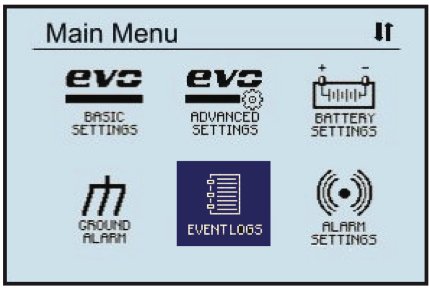
The top-left of the screen indicates the Main Menu is being displayed. The top-right displays an up and/or down arrow icon that indicates that more menu selection icons are available if you continue to navigate in the direction of the arrow(s). In the screenshot above, both up and down arrow icons appear in the top right corner. This indicates that menu icons can be accessed by navigating either up or down from the presently selected icon.
Further Displayed Main Menu Icons
Refer to Section 6.1 for descriptions of each.
Need more help with this?
Don’t hesitate to contact us here.


