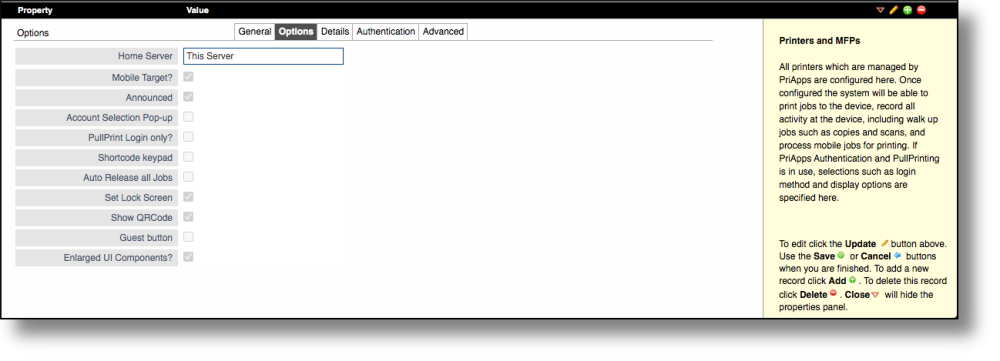- Home Server – In a multi-server Enterprise environment where there are more than one PriApps servers installed. It is necessary to specify which server controls the printer. This is the Home Server of the printer. If synchronization between servers is enabled this value will be filled in automatically.
- Mobile Target – Enables this device to be a target device on the PriApps Mobile app.
- Announced – When checked the printer is announced as a network service on iOS devices using the IPP protocol.
- Account Selection Pop-up – If checked, the Cost Account Selection UI will appear on the user’s workstation or laptop if the PriApps Agent has been installed.
- PullPrint Login Only – PullPrint Login Only indicates that the printer is not locked down and login at the device only applies to Pull Print.
- Short Code Keypad – Shows a keypad on the control panel of Managed Printers when short code is selected as the authentication type for this device (if applicable).
- Auto Release all Jobs – Releases all jobs after login to this device. Typically used to when using network card readers to offer a PullPrint function on a network printer as opposed to a Managed Printer.
- Set Lock Screen – use custom lock screen instead of the device default.
- Show QR Code – Will show the QR Code on the control panel of Managed Printers that can be used with the PriApps Mobile app to authenticate the user at the device or release print jobs from the user’s myQueue.
- Guest Login – Shows a Guest Login button on the control panel of Managed Printers.
- Enlarged UI Components – Larger UI text will be displayed on the control panel of Managed Printers.
Last modified:
16 June 2022
Need more help with this?
Contact PriApps Support